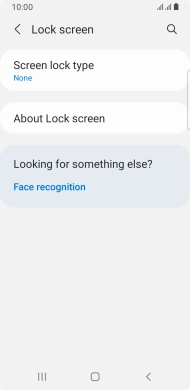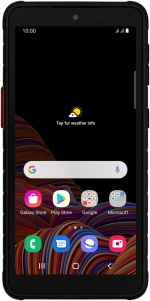
Samsung Galaxy Xcover 5
Android 11.0
1 Find "Screen lock type"
Slide two fingers downwards starting from the top of the screen.
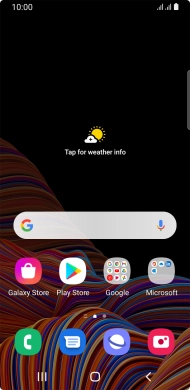
Press the settings icon.
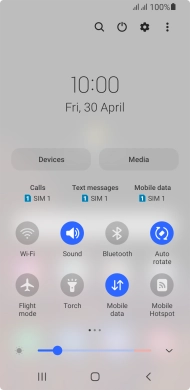
Press Lock screen.
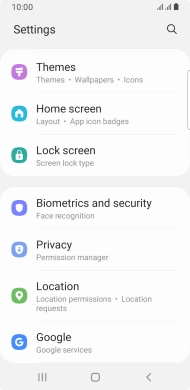
Press Screen lock type.
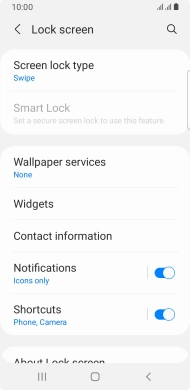
2 Create phone lock code using a pattern
Press Pattern.
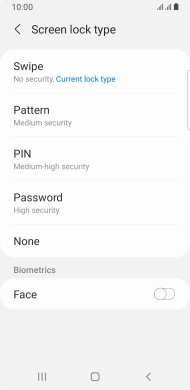
Slide your finger across the screen to connect at least four points and press Continue.

Repeat the selected phone lock code and press Confirm.
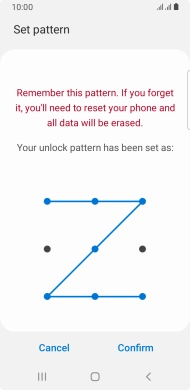
Press the required settings to turn them on or off.
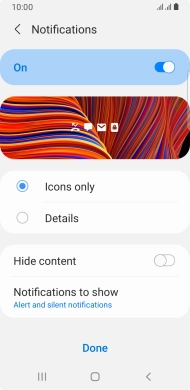
Press Done.
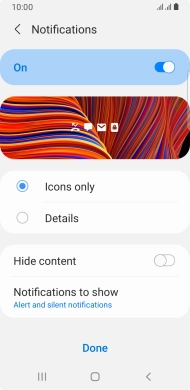
3 Turn off use of phone lock code
Press Screen lock type and key in the additional phone lock code you created earlier.
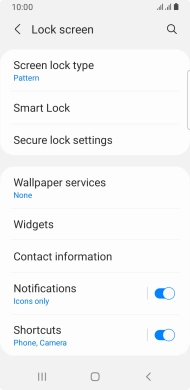
Press None.
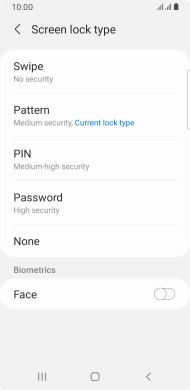
4 Return to the home screen
Press the Home key to return to the home screen.