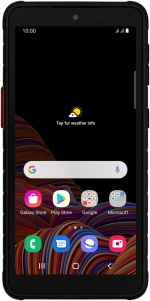
Samsung Galaxy Xcover 5
Android 11.0
Insert SIM
Before you can use your phone, you need to insert your SIM.
1. 1. Remove back cover
Turn the back of your phone towards you. Take hold of the back cover and remove it.
2. 2. Remove the battery
Take hold of the bottom of the battery and remove it.
3. 3. Insert first SIM
Turn your SIM as illustrated next to the first SIM holder and slide your SIM into the SIM holder.
Please note that your phone only supports nano SIMs.
4. 4. Insert second SIM
Turn your SIM so the angled corner of the SIM matches the angled corner of the second SIM holder and slide your SIM into the SIM holder.
Please note that your phone only supports nano SIMs.
5. 5. Insert battery
Place the battery in your phone (top first), matching the battery contacts with the phone contacts, and press the battery into place.
6. 6. Replace back cover
Place the back cover on your phone and press it into place.
