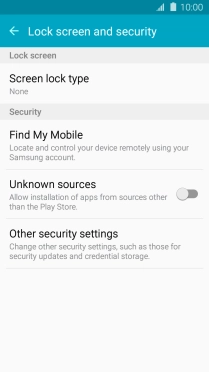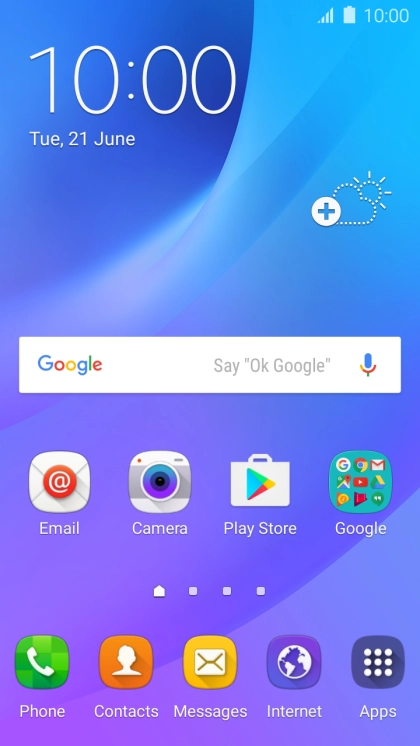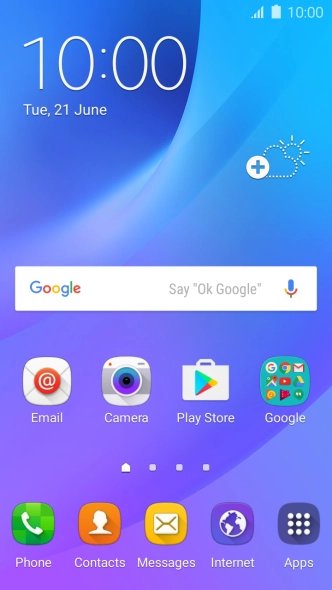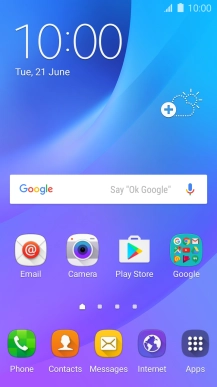Samsung Galaxy J3 (2016)
Android 5.1.1
1 Find "Screen lock type"
Slide your finger downwards starting from the top of the screen.

Press the settings icon.
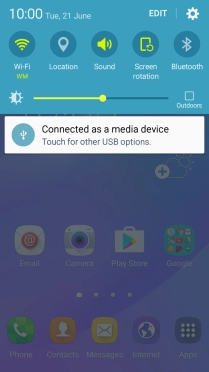
Press Lock screen and security.
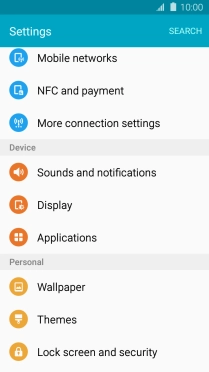
Press Screen lock type.
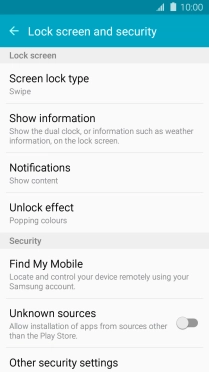
2 Create phone lock code
Press Pattern.
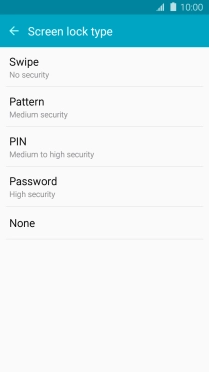
Slide your finger across the screen to connect at least four points and press CONTINUE.
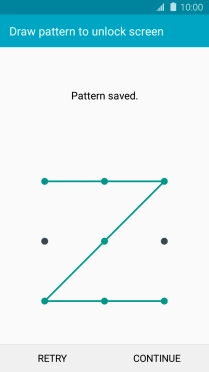
Repeat the selected phone lock code and press CONFIRM.
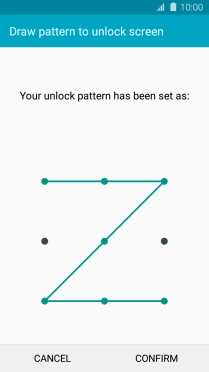
3 Select PIN
Key in a four-digit PIN and press CONTINUE.
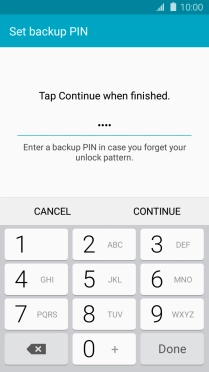
Key in the PIN again and press OK.
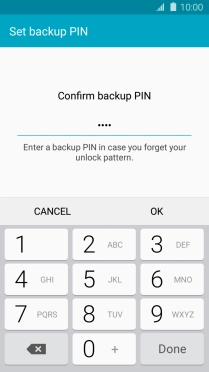
Press the required setting.
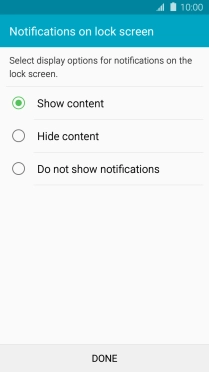
Press DONE.
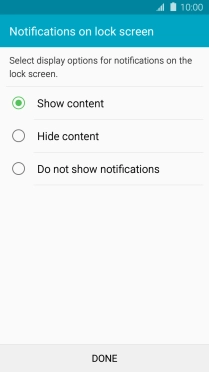
4 Turn off use of phone lock code
Press Screen lock type and key in the current phone lock code.
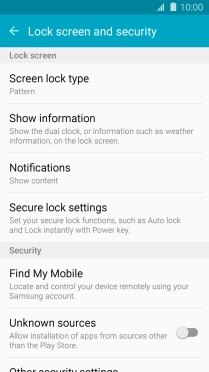
Press None.
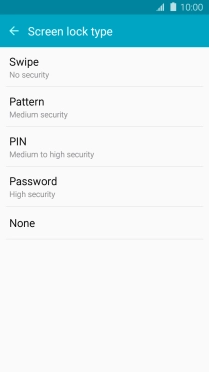
5 Return to the home screen
Press the Home key to return to the home screen.