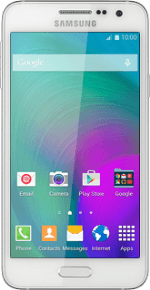
Samsung Galaxy A3
1 Insert your SIM
Insert the opener for the SIM holder into the small hole in the SIM holder on the side of your phone.
Remove the SIM holder from your phone.
Turn your SIM so that the angled corner of your SIM matches the angled corner of the SIM holder.
Place your SIM in the SIM holder.
Place your SIM in the SIM holder.
Slide the SIM holder into your phone.
