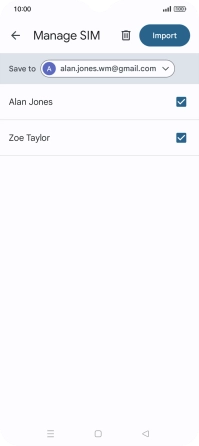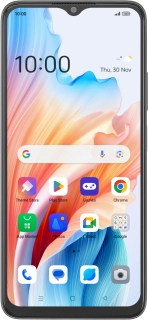
OPPO A38
Android 13
Copy contacts between your SIM and your Google account
You can copy your contacts between your SIM and your Google account. This way, you won't lose your contacts if you change your SIM or phone. To copy contacts between your SIM and your Google account, you need to activate your Google account on your phone.
1. 1. Find "Manage SIM"
Slide your finger upwards on the screen.
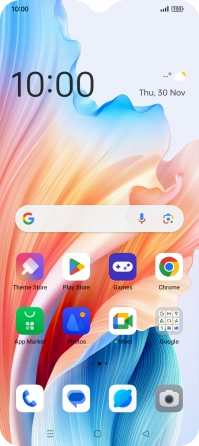
Press Contacts.
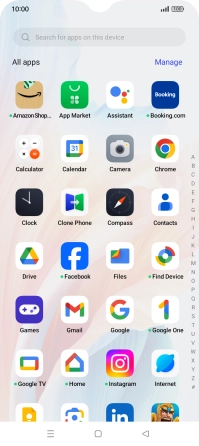
Press Fix & manage.
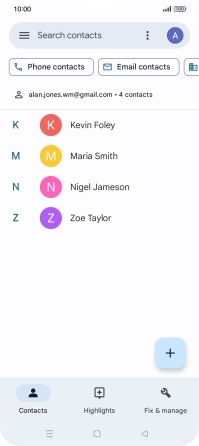
Press Manage SIM.
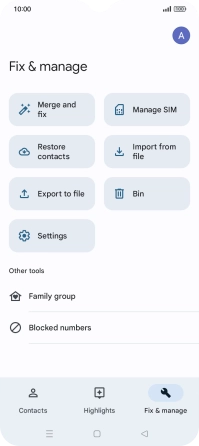
2. 2. Import contacts from your SIM to your Google account
Press the drop down list next to "Save to".
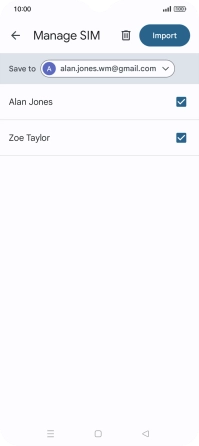
Press the required Google account.
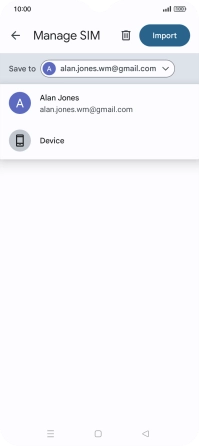
Press the fields next to the required contacts to select them.
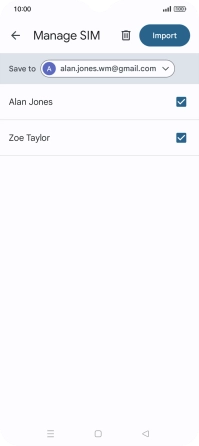
Press Import.
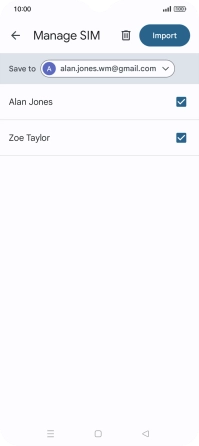
If you want to keep the copied contacts on your SIM, press Keep.
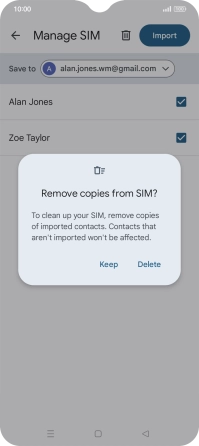
If you want to delete the copied contacts from your SIM, press Delete.
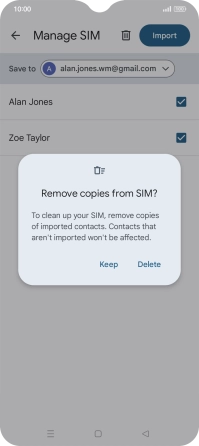
3. 3. Return to the home screen
Press the Home key to return to the home screen.