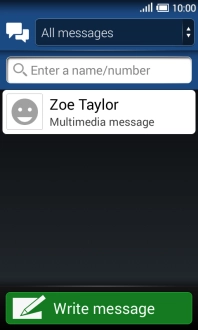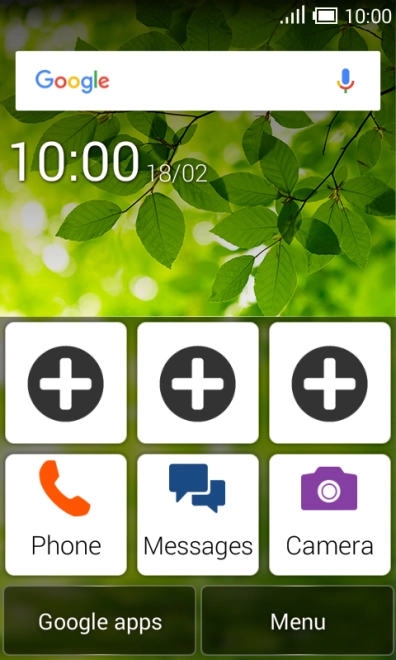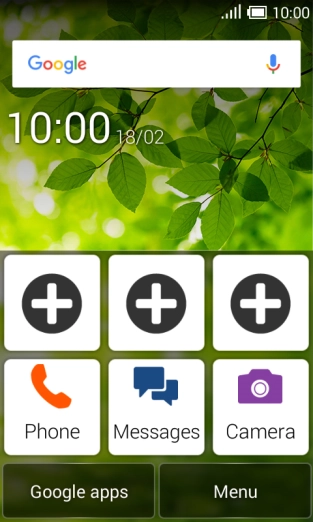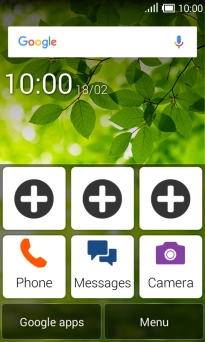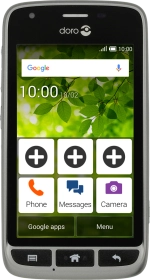
Doro Liberto 820 Mini
Android 4.4.2
1 Create new picture message
Press Messages.
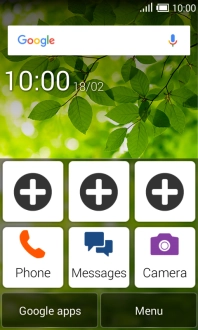
Press Write message.
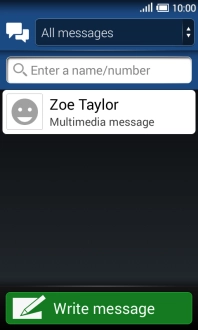
2 Select recipient
Press the search field and key in the first letters of the recipient's name.
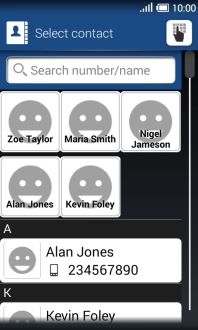
Press the required contact.
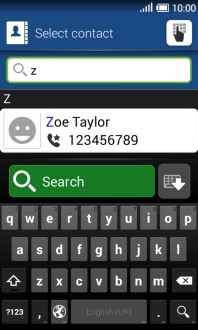
3 Write text
Press the text input field and write the text for your picture message.
See how to write text.
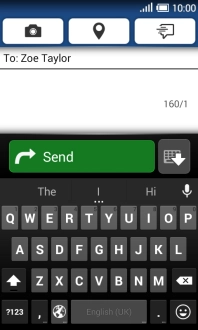
4 Insert a picture
Press the Menu key.
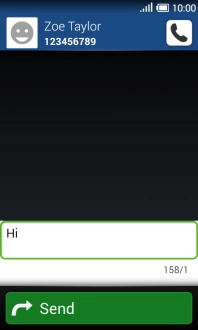
Press Attach file.
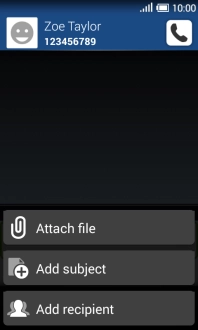
Select Gallery and press the confirm icon.
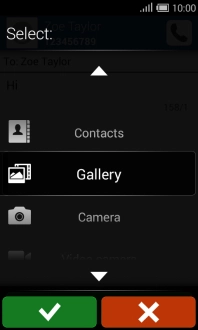
Press the drop down list.
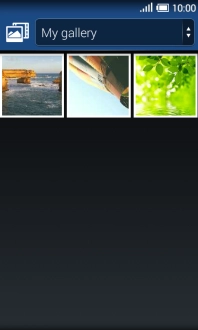
Select All pictures and press the confirm icon.
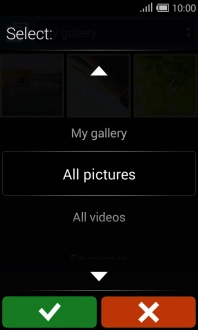
Press the required picture.
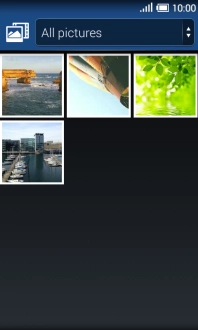
Press the confirm icon.
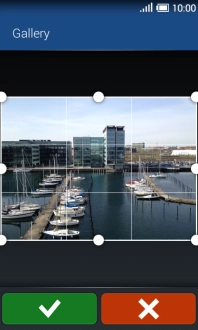
5 Insert a video clip
Press the Menu key.
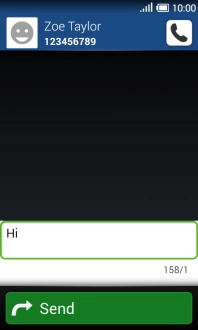
Press Attach file.
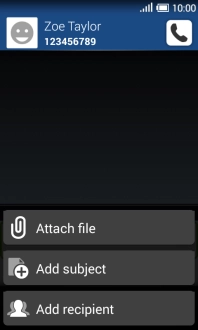
Select Gallery and press the confirm icon.
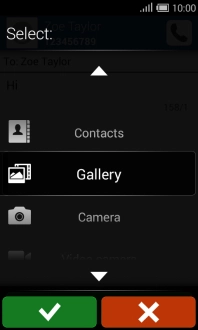
Press the drop down list.
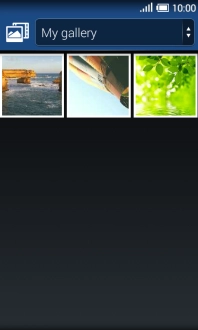
Select All videos and press the confirm icon.
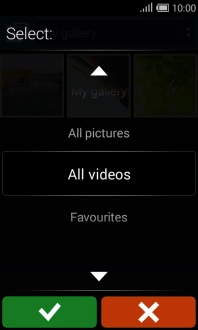
Press the required video clip.
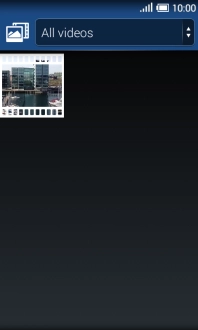
Press the confirm icon.

6 Insert an audio file
Press the Menu key.
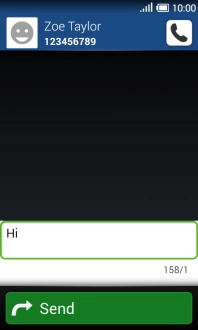
Press Attach file.
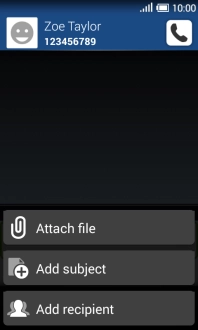
Select Music and press the confirm icon.
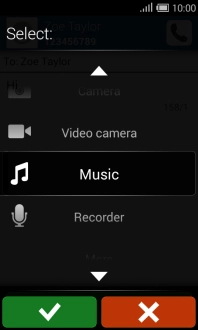
Press the required audio file.

7 Send the picture message
Press Send when you've written your picture message.
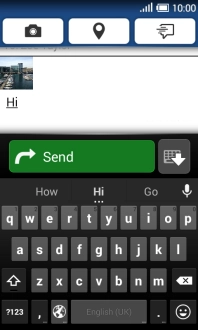
8 Return to the home screen
Press the Home key to return to the home screen.