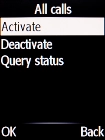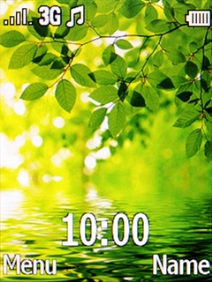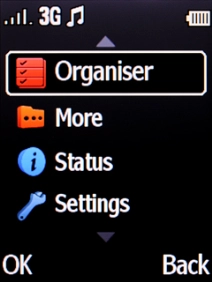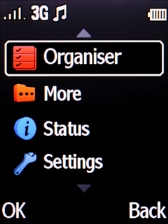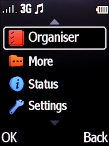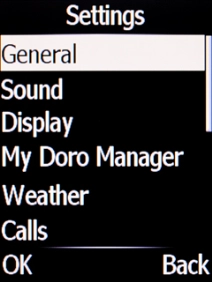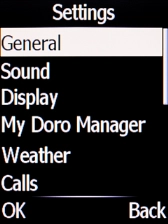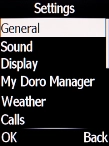Doro 6520
1 Find "Call barring"
Press the Navigation key.

Select Settings.
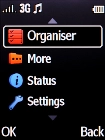
Select Calls.
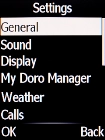
Select Call setup.
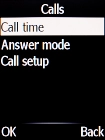
Select Call barring.
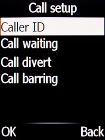
2 Turn on call barring
Select the required barring category.
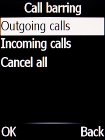
Select the required barring type.
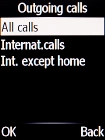
Select Activate.
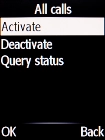
Key in your barring password and press the Navigation key. The default barring password is 0000.
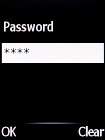
3 Turn off call barring
Select Deactivate.
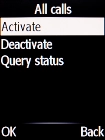
Key in your barring password and press the Navigation key. The default barring password is 0000.
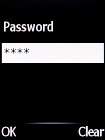
4 Return to the home screen
Press Disconnect to return to the home screen.