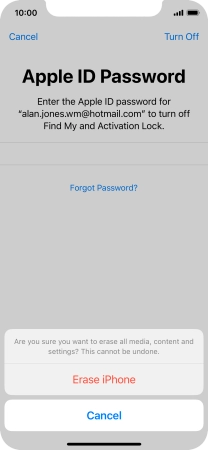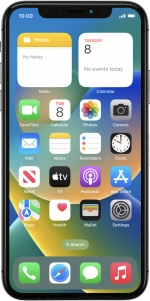
Apple iPhone X
iOS 16.0
Restore factory default settings
If your phone gets slow or doesn't work as it usually does, it may help to restore the factory default settings. All settings and configurations you've made on your phone are deleted.
1. 1. Find "Transfer or Reset iPhone"
Press Settings.
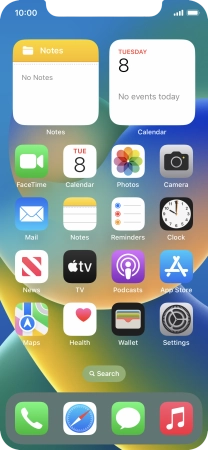
Press General.
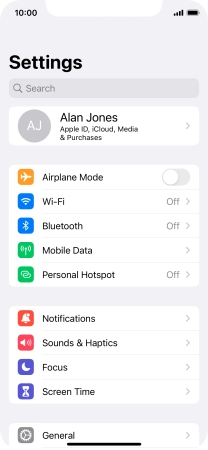
Press Transfer or Reset iPhone.
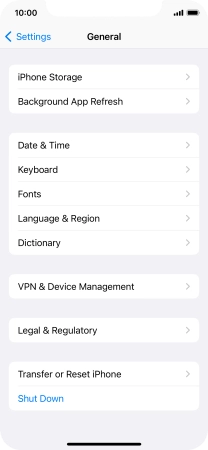
2. 2. Restore settings only
Press Reset.
If you choose to restore settings only, all phone settings are restored but contacts, audio files, video clips and appointments will not be deleted.
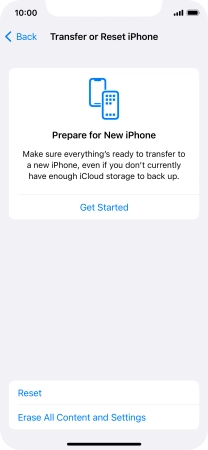
Press Reset All Settings.
If you choose to restore settings only, all phone settings are restored but contacts, audio files, video clips and appointments will not be deleted.
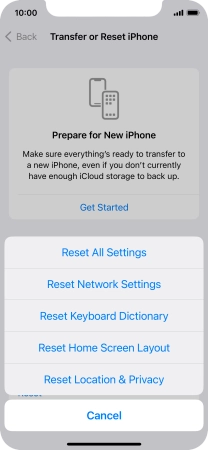
Press Reset All Settings.
If you choose to restore settings only, all phone settings are restored but contacts, audio files, video clips and appointments will not be deleted.
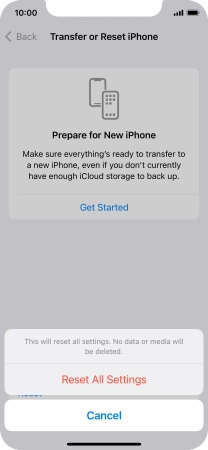
Press Reset All Settings. Wait a moment while the factory default settings are restored. Follow the instructions on the screen to set up your phone and prepare it for use.
If you choose to restore settings only, all phone settings are restored but contacts, audio files, video clips and appointments will not be deleted.
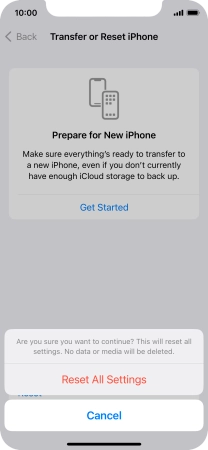
3. 3. Restore settings and data
Press Erase All Content and Settings.
If you choose to restore settings and data, settings, contacts, audio files, video clips and appointments are deleted. When you've restored settings and data, you need to activate your phone.
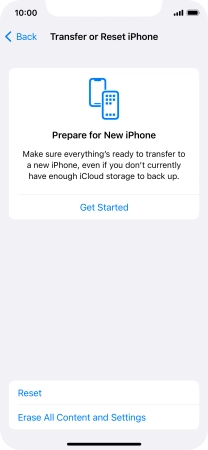
Press Continue.
If you choose to restore settings and data, settings, contacts, audio files, video clips and appointments are deleted. When you've restored settings and data, you need to activate your phone.
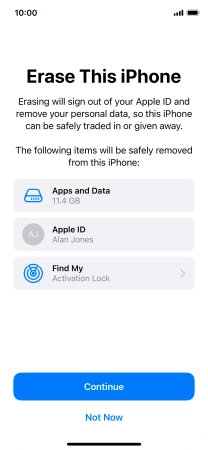
Press the required setting.
If you choose to restore settings and data, settings, contacts, audio files, video clips and appointments are deleted. When you've restored settings and data, you need to activate your phone.
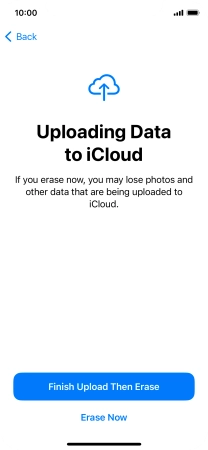
Press Turn Off.
If you choose to restore settings and data, settings, contacts, audio files, video clips and appointments are deleted. When you've restored settings and data, you need to activate your phone.
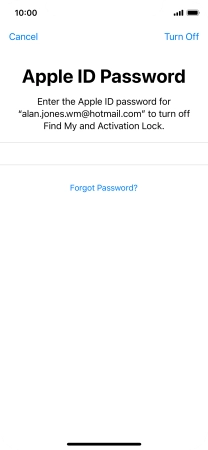
Key in the password for your Apple ID and press Erase iPhone. Wait a moment while the factory default settings are restored. Follow the instructions on the screen to set up your phone and prepare it for use.
If you choose to restore settings and data, settings, contacts, audio files, video clips and appointments are deleted. When you've restored settings and data, you need to activate your phone.