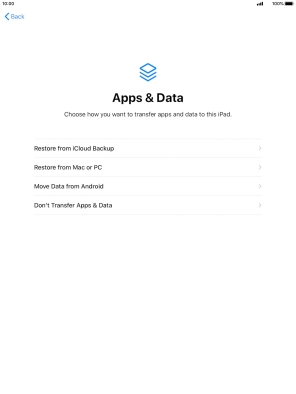Apple iPad 10.2 (7th gen.)
iPadOS 13.1
Activate your tablet
You need to activate your tablet before using it for the first time and after a factory reset. Before you can activate your tablet, you need to insert your SIM into your tablet.
1. 1. Enter your PIN
Press On/Off.
Press the Home key.
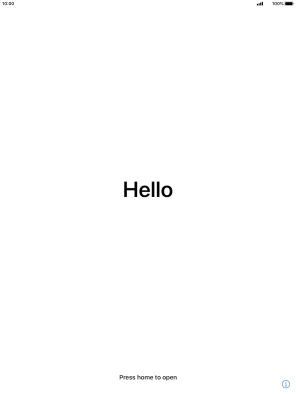
Press the required language.
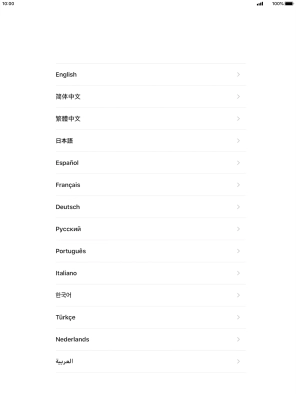
Press the required country or area.
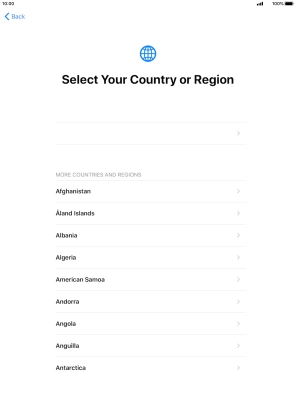
2. 2. Enter your PIN
If your SIM is locked, key in your PIN and press OK.
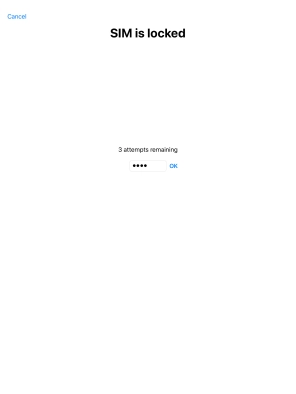
3. 3. Select setup method
Follow the instructions on the screen to transfer content from another device running iOS 11 or later or press Set Up Manually.
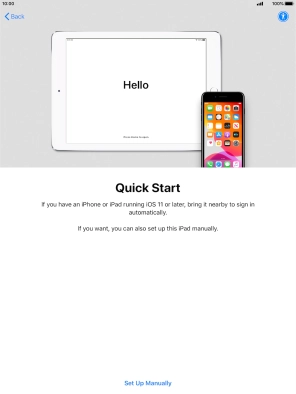
4. 4. Select Wi-Fi network
Press the required Wi-Fi network.
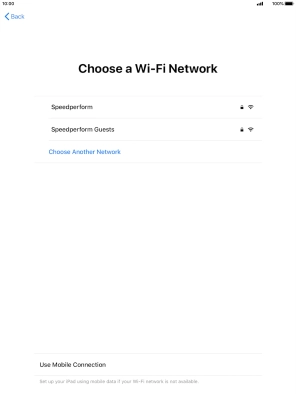
Key in the password for the Wi-Fi network and press Join.
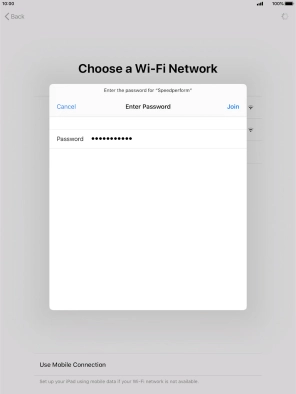
Press Next.
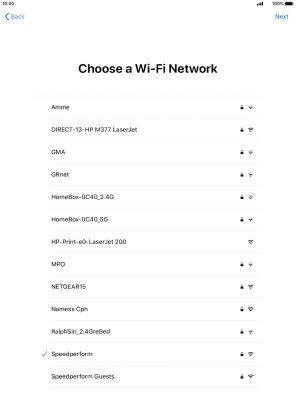
5. 5. Turn use of Touch ID on or off
Press Continue.
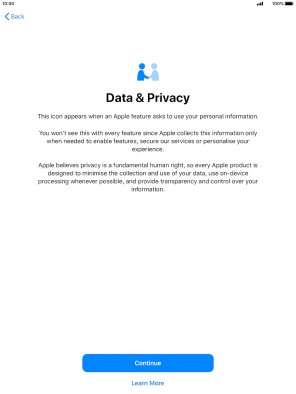
Follow the instructions on the screen to turn on use of Touch ID or press Set Up Touch ID Later.
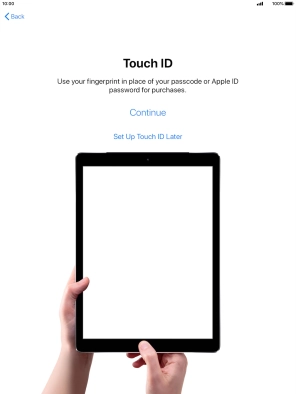
If you turn off the function, press Don't Use.
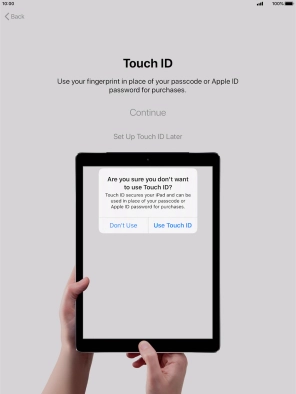
6. 6. Turn use of lock code on or off
Press Passcode Options.
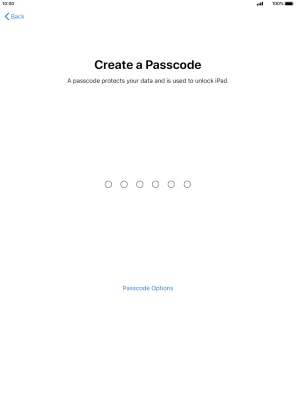
Follow the instructions on the screen to turn on use of lock code or press Don't Use Passcode.
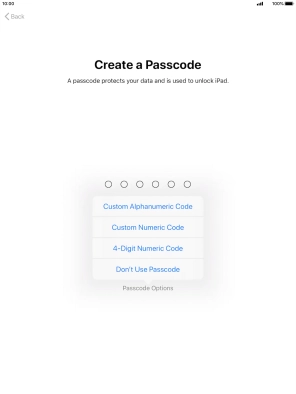
If you turn off the function, press Don't Use Passcode.
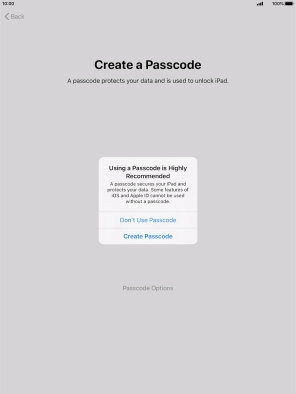
7. 7. Set up your tablet as a new iPad
Press Don't Transfer Apps & Data and follow the instructions on the screen to finish the activation.
If you've backed up content previously, you can restore the content from an iCloud backup or restore the content from an iTunes backup.