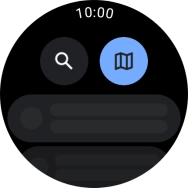Samsung Galaxy Watch6 Classic
Android Wear OS
Use GPS navigation
You can use your smartwatch for navigation helping you find a certain destination.
1. 1. Open Google Maps
Slide your finger upwards starting from the bottom of the screen.

Press the Google Maps icon.
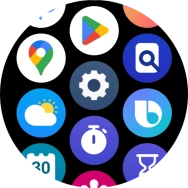
2. 2. Find destination using text input
Press the search icon.
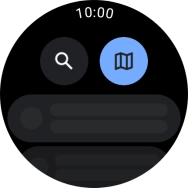
Key in the required destination and press the search icon.
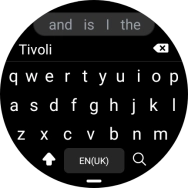
3. 3. Start navigation
Press the required destination.
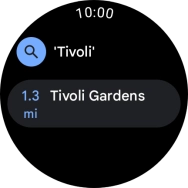
Press the required mode of transportation.

Follow the instructions on the screen to navigate to the selected destination.
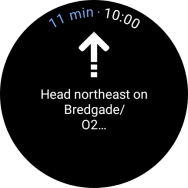
4. 4. Exit navigation
Slide your finger upwards starting from the bottom of the screen.
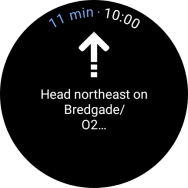
Press Exit.
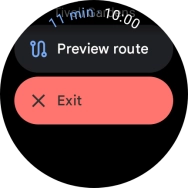
5. 5. Return to the home screen
Press the Home key to return to the home screen.