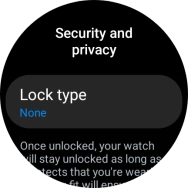Samsung Galaxy Watch6 Classic
Android Wear OS
Turn use of lock code on or off
You can set a lock code to prevent others from accessing the contents of your smartwatch when it's not connected to your phone.
1. 1. Find "Lock type"
Slide your finger upwards starting from the bottom of the screen.

Press the settings icon.
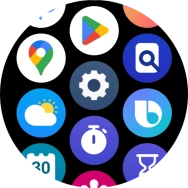
Press Security and privacy.
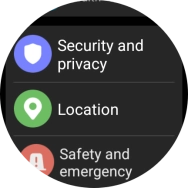
Press Lock type.
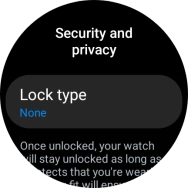
2. 2. Create lock code using a pattern
Press Pattern.
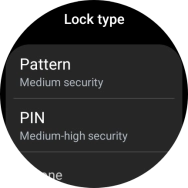
Slide your finger across the screen to connect at least four points and follow the instructions on the screen to create a pattern as lock code.
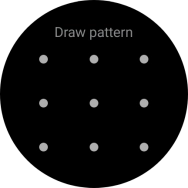
3. 3. Create lock code using a PIN
Press Lock type.
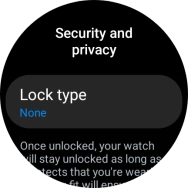
Press PIN.
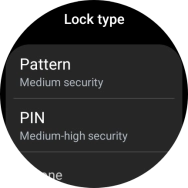
Press Set PIN.
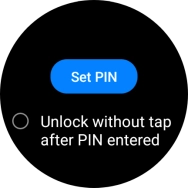
Key in the required PIN and follow the instructions on the screen to create a PIN as lock code.
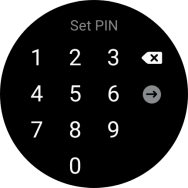
4. 4. Turn off use of lock code
Press Lock type and key in the current lock code.
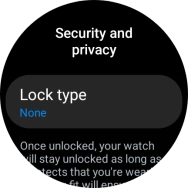
Press None.
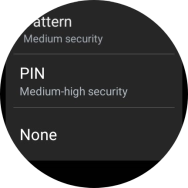
5. 5. Return to the home screen
Press the Home key to return to the home screen.