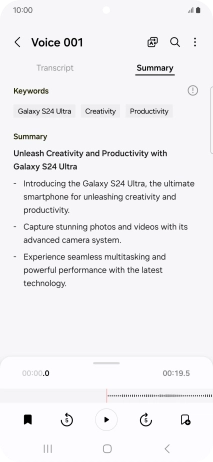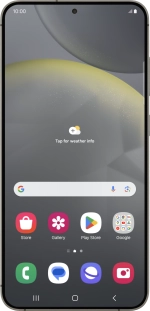
Samsung Galaxy S24+
Android 14
Use Galaxy AI on your phone
Galaxy AI allows you to use many of your phone's functions in a smarter and more efficient way. To use most of the Galaxy AI functions, you need to activate your Samsung account on your phone and set up your phone for internet.
1. 1. Use Live Translate
Press Call assist during a call.
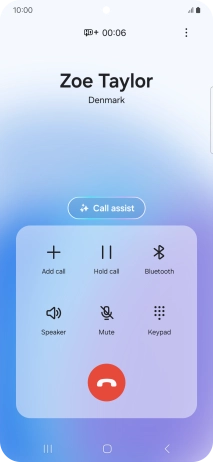
Press Live translate.
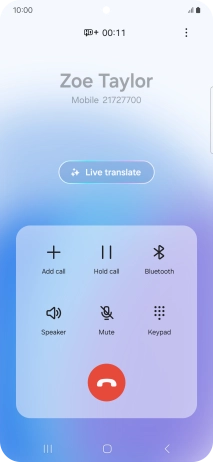
Press the drop down lists to select the required languages.
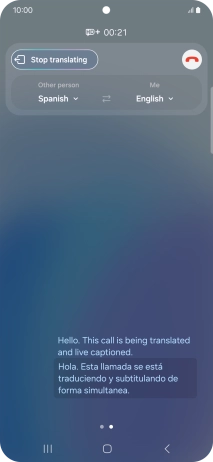
Say the required word or phrase and wait for the translation.
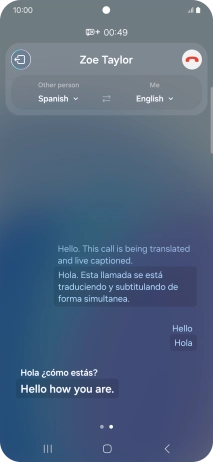
To exit Live Translation, press the stop translation icon.
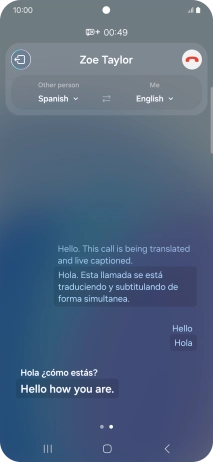
2. 2. Use Circle to Search
Go to the required picture.
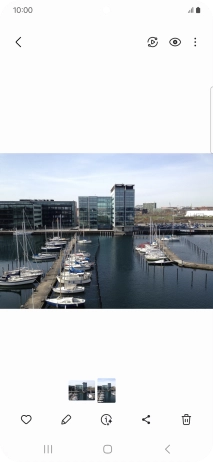
Press and hold the Home key.
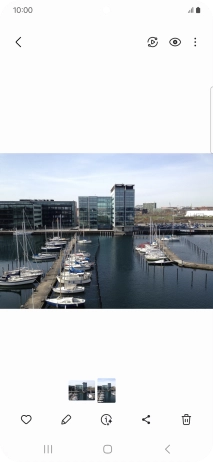
Draw a circle around the required object on the picture and wait for the search results.
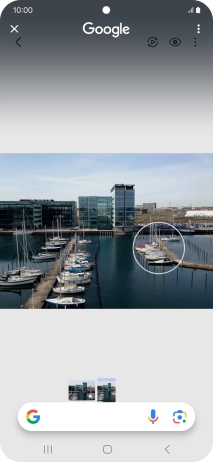
Follow the instructions on the screen to use the search results.
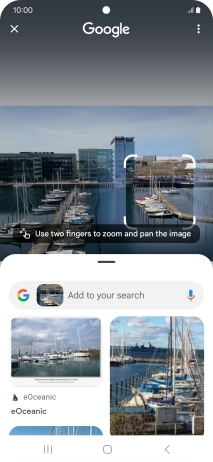
Press the Return key to return to the picture.
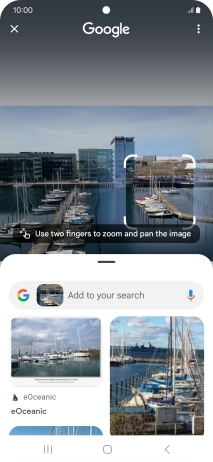
3. 3. Use Chat Assist
Open a supported app, e.g. Messages.
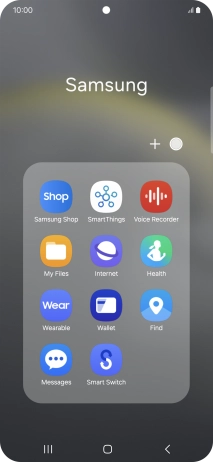
Create a new message and write the required text.
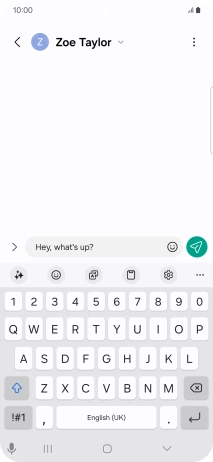
Press the AI icon.
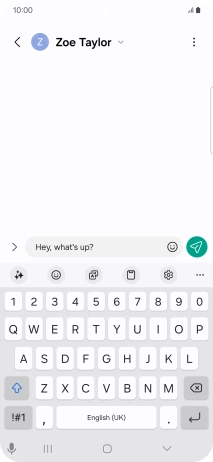
Press Writing style.
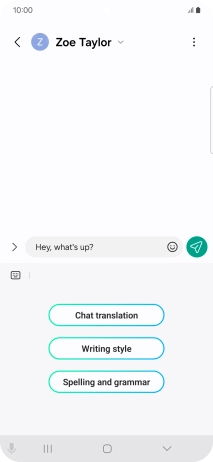
Press the drop down list.
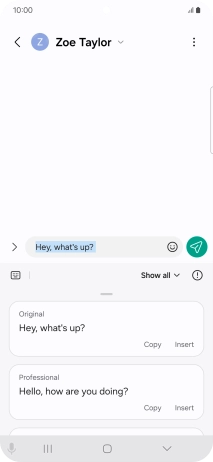
Press the required style of writing.
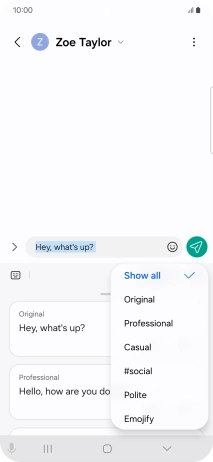
Press Insert.
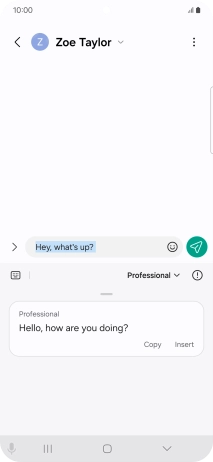
4. 4. Use Transcript Assist
Open the Voice Recorder.
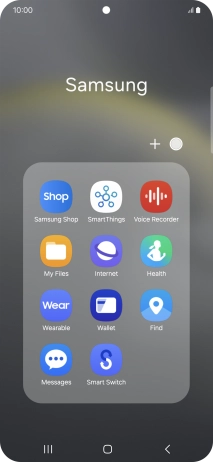
Create a new recording or open a previously saved recording.
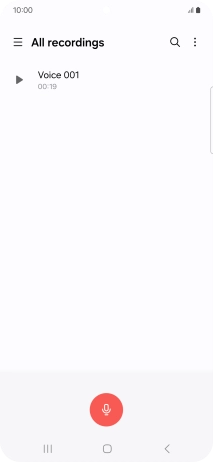
Press Transcribe.
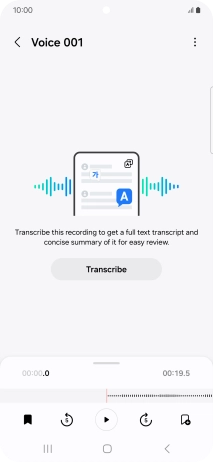
Press the recorded language.
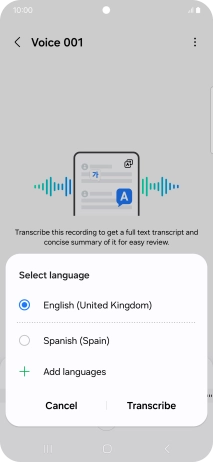
Press Transcribe and wait for the transcription.
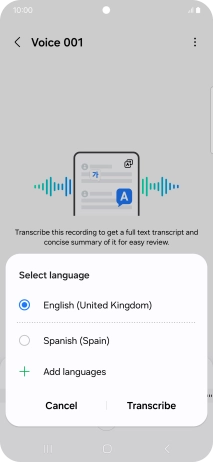
To view a summary of the text, press Summary.
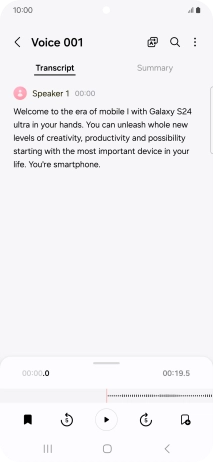
Press the Return key to save the changes.