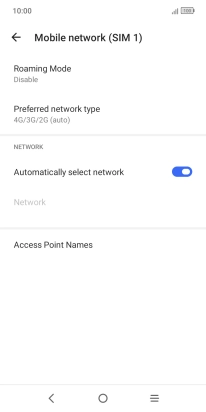One NZ Smart P12
Android 11.0 (Go edition)
Select network
You can set your phone to select a network automatically or you can select a network manually. If you select a network manually, your phone will lose network connection when the selected network is out of reach.
1. 1. Find "SIM card settings"
Slide two fingers downwards starting from the top of the screen.

Press the settings icon.
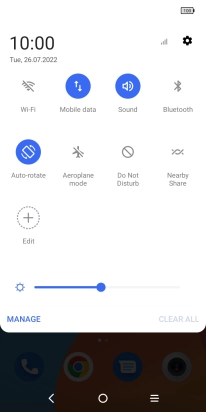
Press SIM card & mobile network.
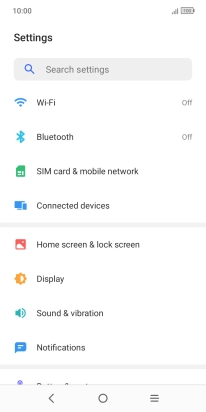
Press SIM card settings.
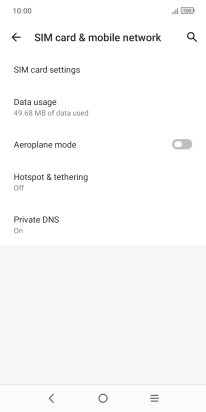
2. 2. Select network manually
Press the name of the SIM.
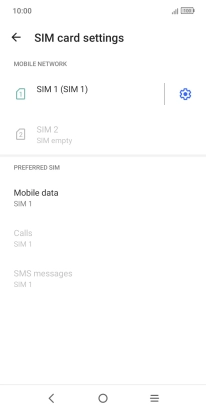
Press the indicator next to "Automatically select network" to turn off the function and wait while your phone searches for networks.
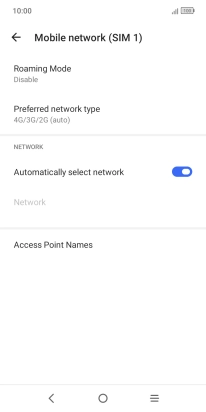
Press OK.

Press the required network.
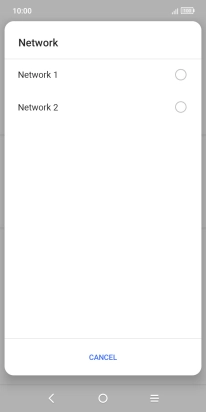
3. 3. Select network automatically
Press the indicator next to "Automatically select network" to turn on the function.
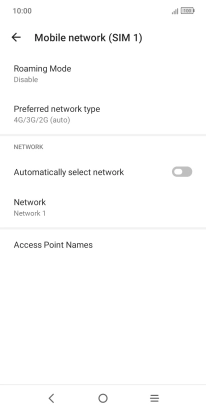
4. 4. Return to the home screen
Press the Home key to return to the home screen.