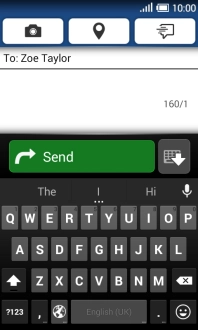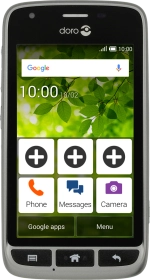
Doro Liberto 820 Mini
Android 4.4.2
How to write text
Text input is used in many of the phone functions, such as notes and messages.
1. 1. Find" Languages"
Slide your finger downwards starting from the top of the screen.
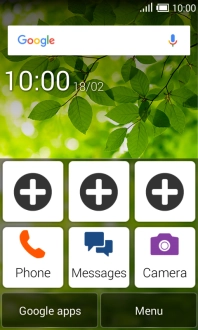
Press the settings icon.
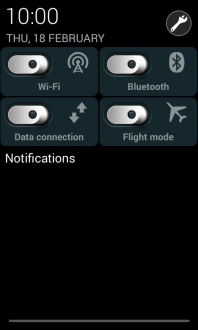
Press the settings icon at the top of the screen.
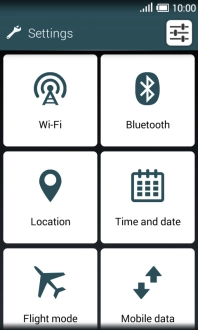
Press Language & input.
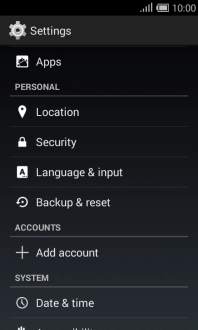
Press Default.
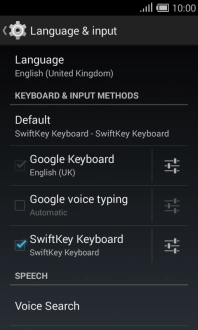
Press Google Keyboard.
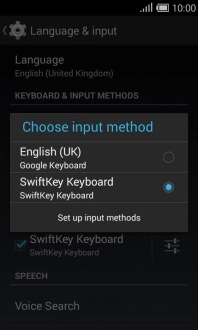
Press the settings icon next to "Google Keyboard".
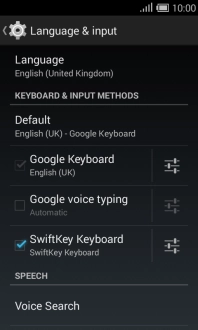
Press Languages.
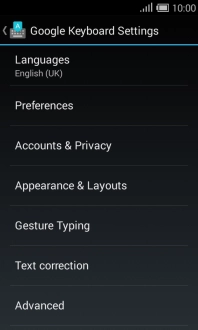
2. 2. Add writing language
Press Use system language to turn off the function.
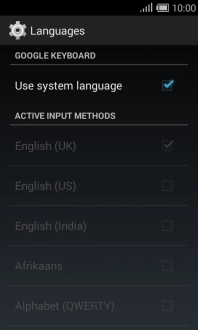
Press the required language to add it.
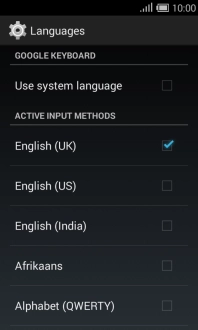
Press the Return key.
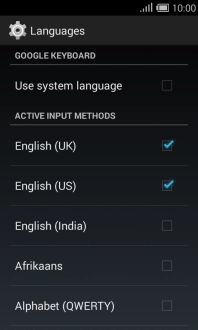
3. 3. To turn on word suggestion
Press Text correction.
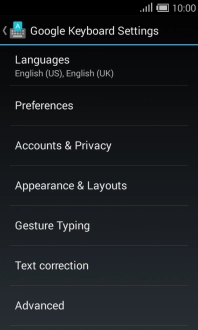
Press Show correction suggestions.
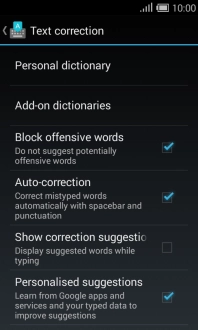
Press the Home key to return to the home screen.
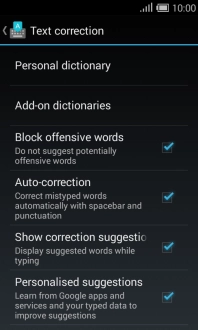
4. 4. Write text
Open a new note, message or email message to bring up the keypad and your phone is ready for text input.
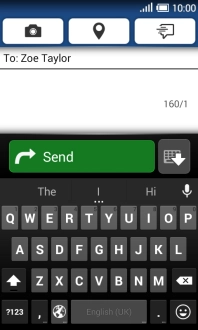
5. 5. Write text
Press the letter keys to write the required word.
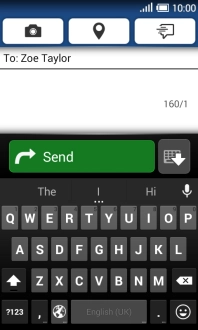
Press the required word to insert it.
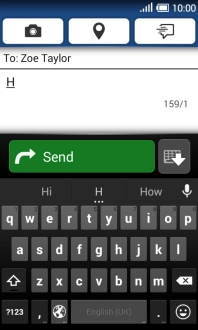
6. 6. Write symbols
Press ?123.
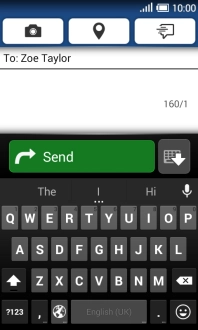
Press the required numbers and symbols.
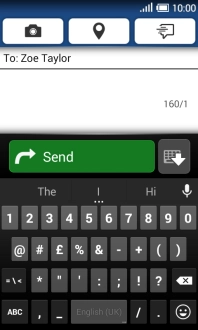
Press =\< to see more symbols.
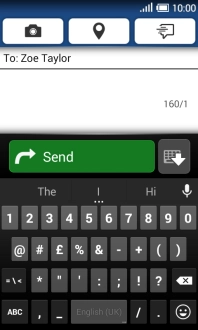
Press ABC to return to text input.
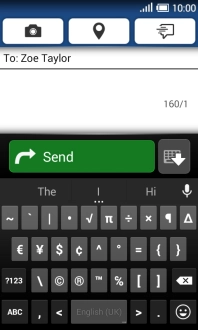
7. 7. Return to the home screen
Press the Home key to return to the home screen.