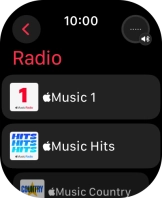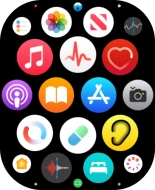Apple Watch Ultra 2
watchOS 10
Use Apple Music
Apple Music is a music streaming service where you can create playlists, listen to streaming radio and more. To use Apple Music, you need to subscribe to the service.
1. 1. Synchronise audio files between your phone and your Apple Watch
On your phone: Press Watch.
On your phone: Press My Watch.
On your phone: Press Music.
On your phone: Press the indicator next to "Recent Music" to turn on automatic synchronisation of audio files.
2. 2. Open music player
Press the Digital Crown.
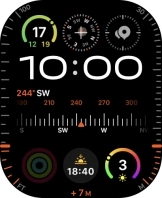
Press the music player icon.
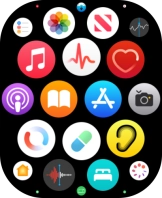
3. 3. Select playlist
Press arrow left to see the menu.
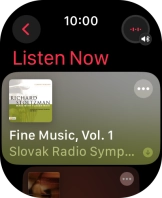
Press Library.
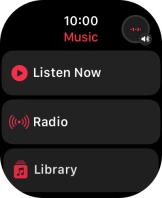
Press Playlists.
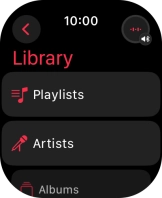
Press the required playlist.
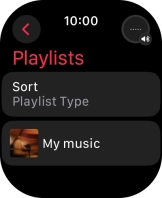
Press the play icon to start the playback.
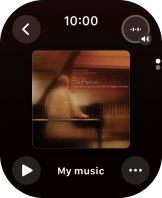
4. 4. Select volume
Turn the Digital Crown to select the required volume.
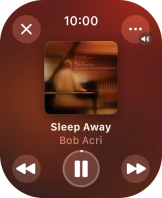
5. 5. Go to the next or previous audio file
Press arrow right to go to the next audio file.
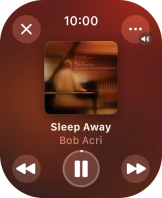
Press arrow left twice to go to the previous audio file.
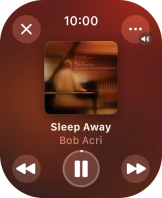
6. 6. Turn shuffle on or off
Press the menu icon.
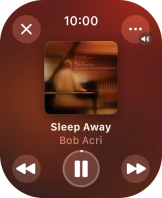
Press Playing Next.
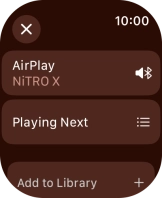
Press the shuffle icon.

7. 7. Turn repeat on or off
Press the repeat icon to turn the function on or off.

Press the close icon.

8. 8. Return to the main menu
Press the Digital Crown several times to return to the main menu.
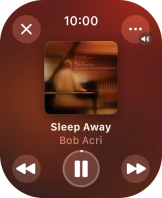
9. 9. Listen to radio
Press the Digital Crown.
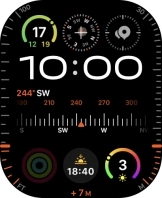
Press the music player icon.
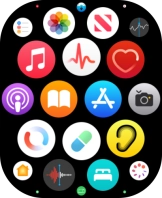
Press arrow left to see the menu.
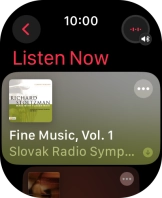
Press Radio.
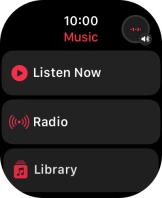
Press the required radio station.
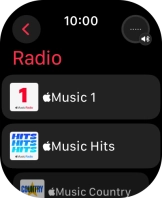
Press the close icon to return to the overview.
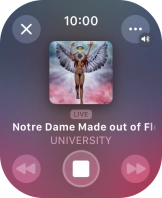
10. 10. Return to the home screen
Press the Digital Crown twice to return to the home screen.