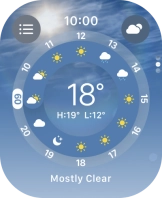Apple Watch Ultra 2
watchOS 10
Use Smart Stack
You can use Smart Stack on your Apple Watch to get a quick overview of selected apps. Smart Stack is a collection of widgets that uses information such as the time, your location and your activity to display relevant widgets at the time in question.
1. 1. Open Smart Stack
Slide your finger upwards starting from the bottom of the screen.
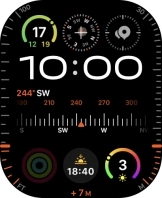
2. 2. Add widget to Smart Stack
Press and hold anywhere on the screen.
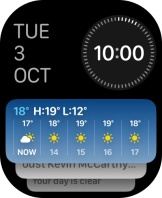
Press the add widget icon and go to the required widget.
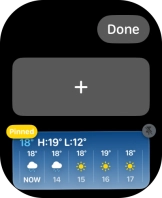
Press the required widget.
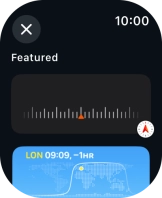
Press Done.
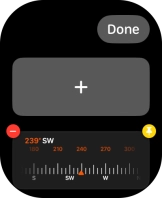
3. 3. Customise Smart Stack
Press and hold anywhere on the screen.
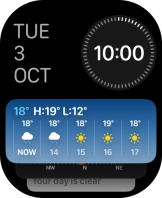
Press the pin widget icon on the required widget to pin it to the top of the stack.
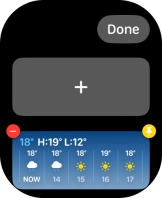
Press the delete icon on the required widget to remove it from the stack.
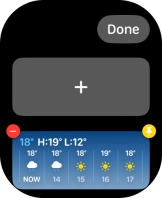
Press Done.
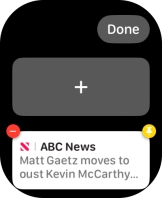
4. 4. Use Smart Stack
Slide your finger up or down on the stack to select the required widget.
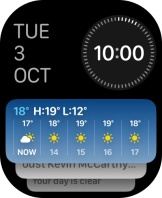
Press the required widget to open the associated app.
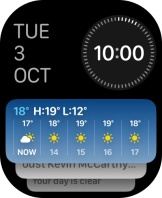
5. 5. Return to the home screen
Press the Digital Crown to return to the home screen.