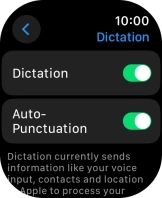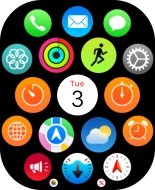Apple Watch Ultra 2
watchOS 10
Select settings for Siri
You can control many of the Apple Watch functions with your voice. You can make calls, dictate messages and more.
1. 1. Find "Siri"
Press the Digital Crown.
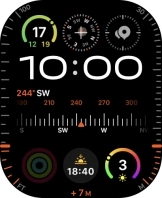
Press the settings icon.
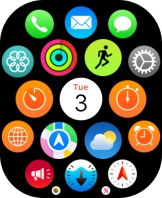
Press Siri.
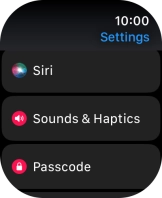
2. 2. Turn automatic activation on or off
Press Listen for.
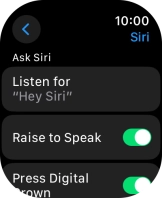
Press the required setting to turn the function on or off.
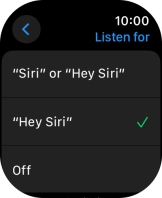
Press arrow left.
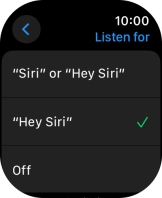
3. 3. Turn Raise To Speak on or off
Press the indicator next to "Raise to Speak" to turn the function on or off.
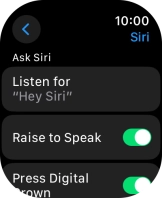
4. 4. Choose language
Press Language.
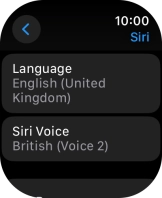
Press the required language.
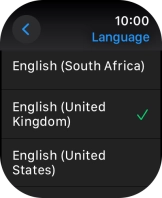
Press arrow left.
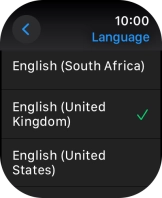
5. 5. Select accent and voice
Press Siri Voice.
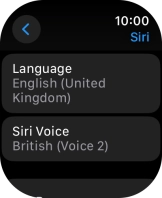
Follow the instructions on the screen to select the required settings.
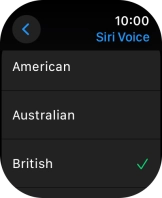
Press arrow left.
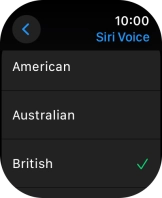
6. 6. Turn voice feedback on or off
Press Siri Responses.
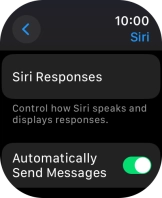
Press the required setting.
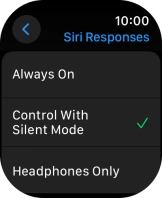
Press arrow left.
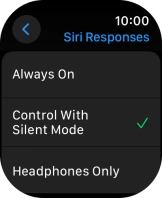
7. 7. Turn on dictation
Press arrow left.
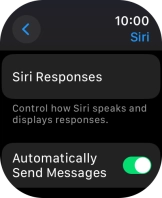
Press General.

Press Dictation.
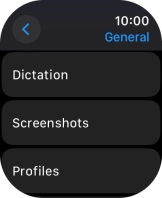
Press the indicator next to "Dictation" to turn on the function.
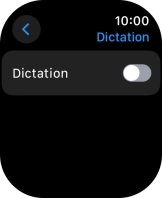
Press Enable Dictation.
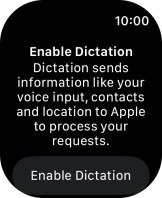
8. 8. Return to the home screen
Press the Digital Crown twice to return to the home screen.