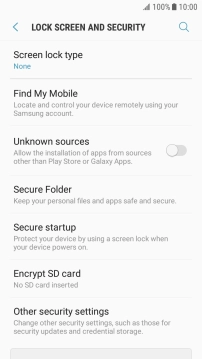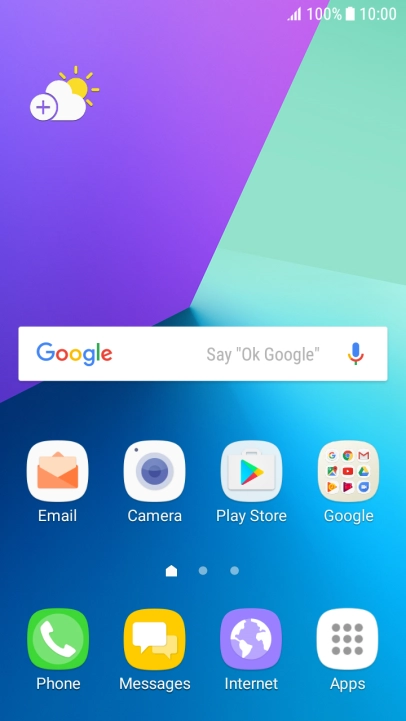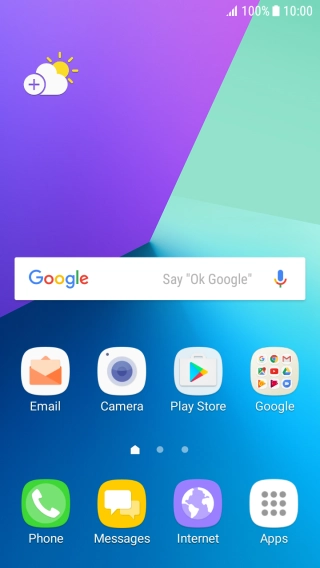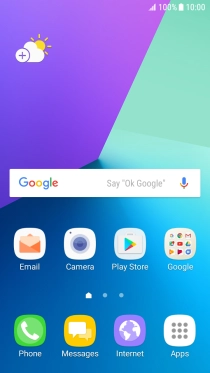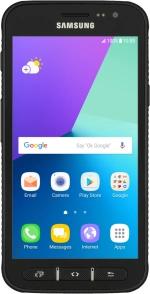
Samsung Galaxy Xcover 4
Android 7.0
1. Find "Lock screen and security"
Slide your finger downwards starting from the top of the screen.
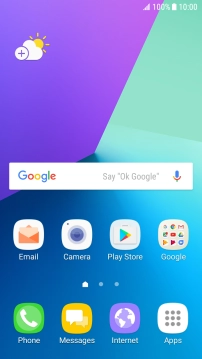
Press the settings icon.
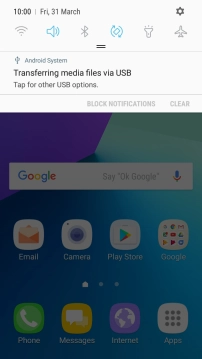
Press Lock screen and security.
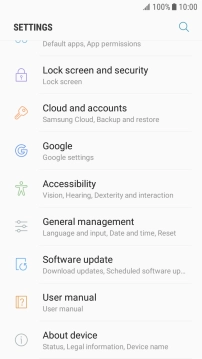
2. Create phone lock code using a pattern
Press Screen lock type.
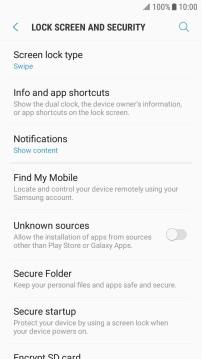
Press Pattern.
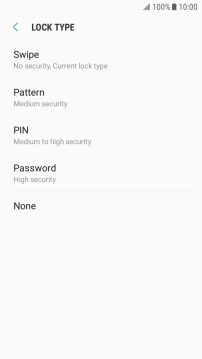
Slide your finger across the screen to connect at least four points and press CONTINUE.
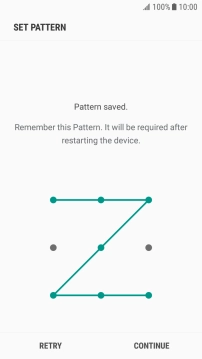
Repeat the selected phone lock code and press CONFIRM.
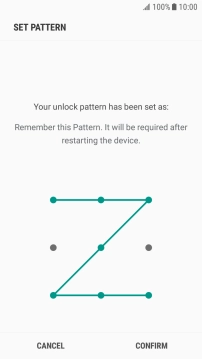
Press the required setting.

Press DONE.

3. Turn off use of phone lock code
Press Screen lock type and key in the current phone lock code.
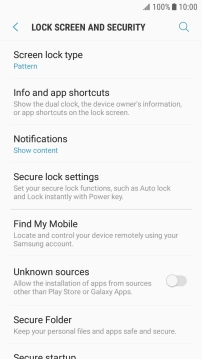
Press None.
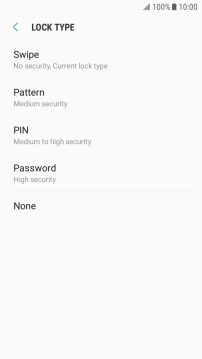
4. Return to the home screen
Press the Home key to return to the home screen.