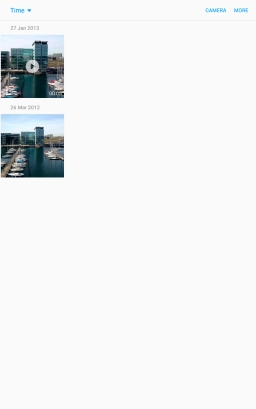Samsung Galaxy Tab A 10.1 (2016)
Android 6.0
Back up pictures and video clips to Google Drive
You can back up pictures and video clips to Google Drive to ensure that no data is lost when you update your tablet's software or if you lose your tablet. To back up your pictures and video clips, you need to set up your tablet for internet.
1. 1. Find "Gallery"
Press Apps.
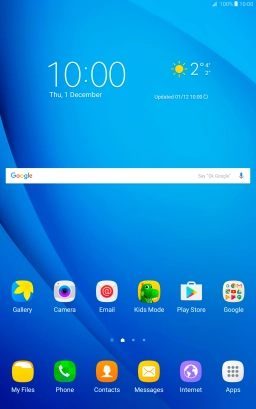
Press Gallery and go to the required folder.
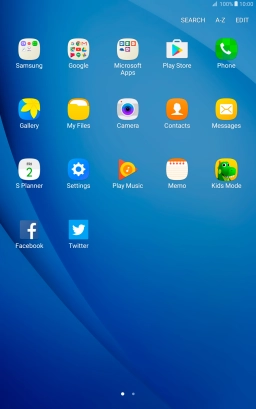
2. 2. Select pictures and video clips
Press and hold the required picture or video clip.
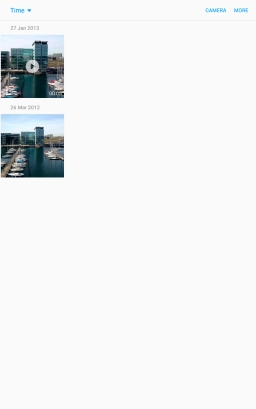
Press SHARE.
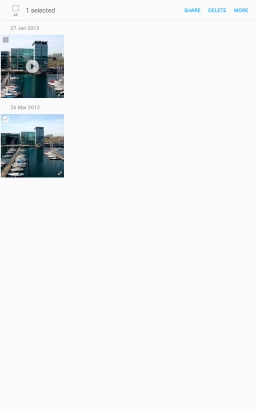
3. 3. Select location
Press Save to Drive.
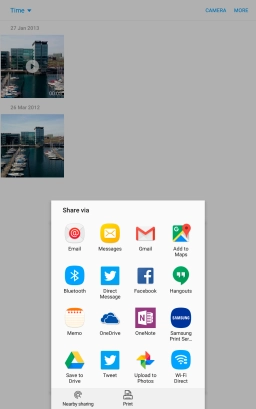
Press the field below "Folder".

Press the new folder icon.
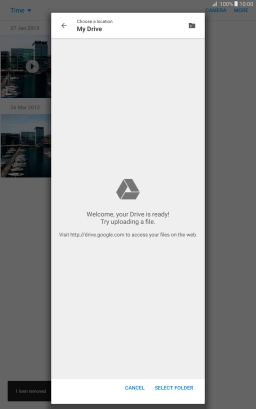
Key in a name for the folder and press OK.
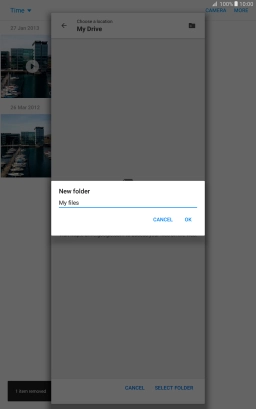
Press SELECT FOLDER.
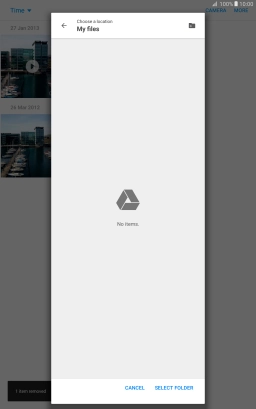
4. 4. Back up pictures and video clips
Press SAVE.
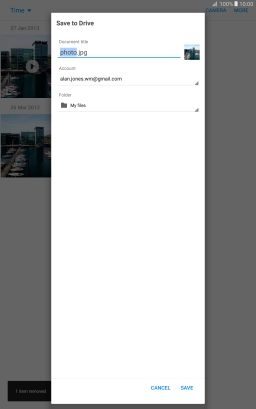
5. 5. Return to the home screen
Press the Home key to return to the home screen.