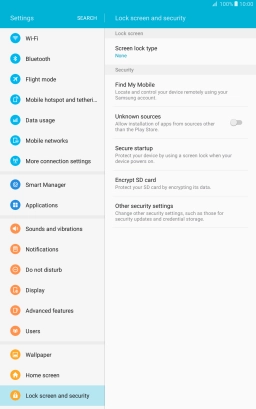Samsung Galaxy Tab A 10.1 (2016)
Android 6.0
Turn use of lock code on or off
The lock code protects the contents of your tablet from unauthorised use. When the lock code is turned on, it needs to be used every time you turn on your tablet and when it has been in sleep mode.
1. 1. Find "Screen lock type"
Slide your finger downwards starting from the top of the screen.
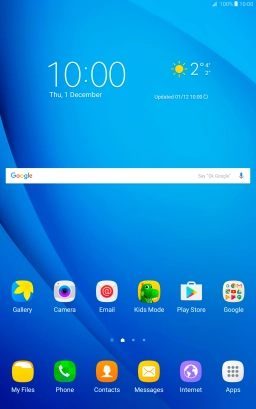
Press the settings icon.
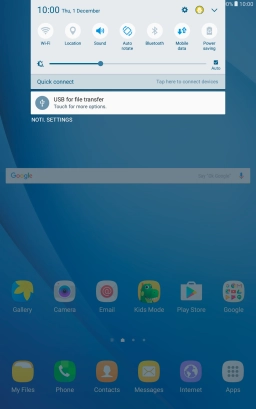
Press Lock screen and security.
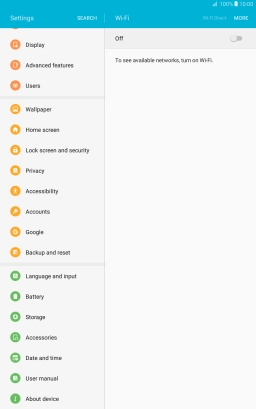
Press Screen lock type.

2. 2. Create lock code using a pattern
Press Pattern.
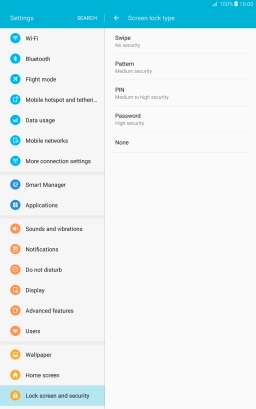
Slide your finger across the screen to connect at least four points and press CONTINUE.
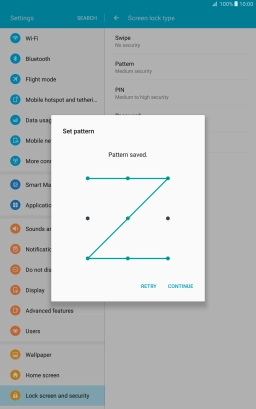
Repeat the selected lock code and press CONFIRM.
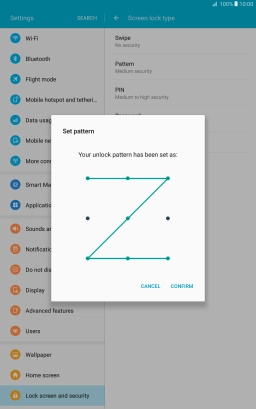
Press the required setting.
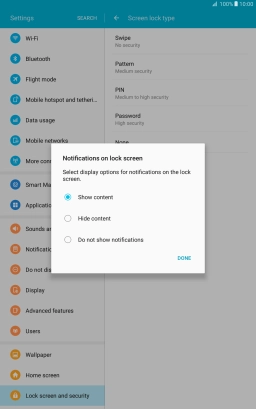
Press DONE.
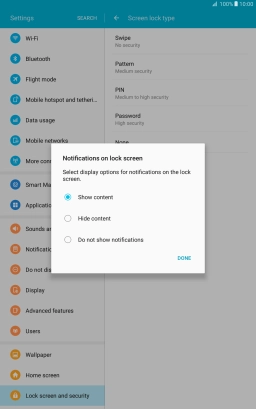
3. 3. Turn off use of lock code
Press Screen lock type and key in the current lock code.
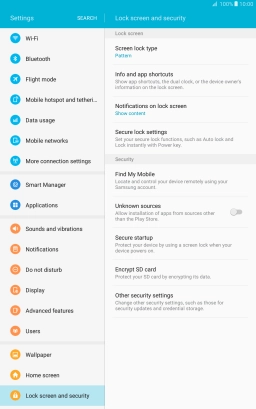
Press None.
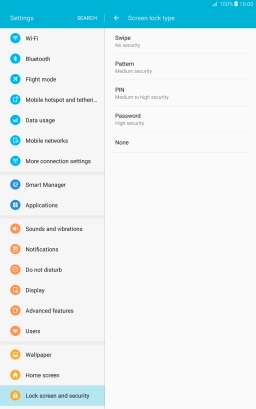
4. 4. Return to the home screen
Press the Home key to return to the home screen.