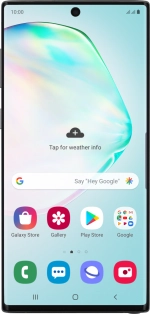
Samsung Galaxy Note10
Android 9.0
Turn GPS on or off
Your phone can determine your geographical position using GPS (Global Positioning System). The information about your location can be used by a number of applications on your phone such as navigation, the search function or weather forecast.
1. 1. Find "Location"
Slide two fingers downwards starting from the top of the screen.
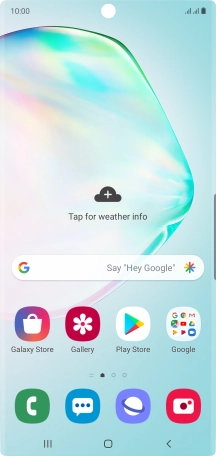
Press the settings icon.
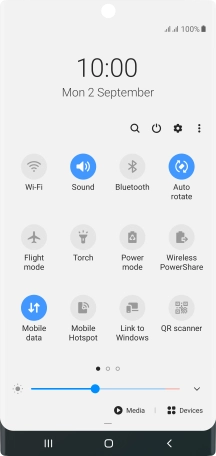
Press Biometrics and security.
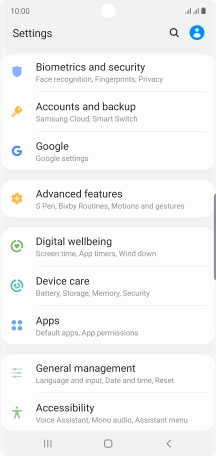
Press Location.
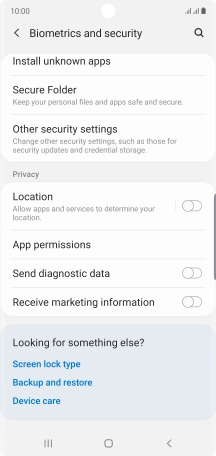
2. 2. Turn GPS on or off
Press the indicator to turn the function on or off.
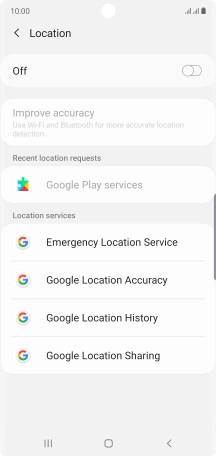
3. 3. Select positioning method
Press Google Location Accuracy.
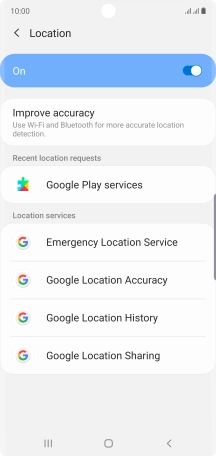
If you press the indicator next to "Improve Location Accuracy" to turn on the function, your phone can find your exact position using the GPS satellites, the mobile network and nearby Wi-Fi networks. Satellite-based GPS requires a clear view of the sky.

If you press the indicator next to "Improve Location Accuracy" to turn off the function, your phone can find your exact position using the GPS satellites but it may take longer as there is no access to supplementary information from the mobile network or nearby Wi-Fi networks.
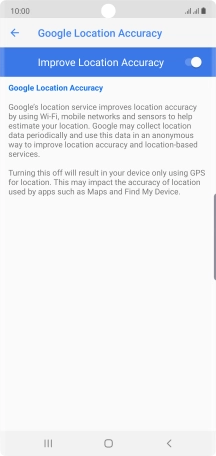
4. 4. Return to the home screen
Press the Home key to return to the home screen.









