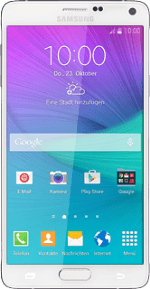
Samsung Galaxy Note 4
Pair a Bluetooth device with your phone
Bluetooth is a wireless connection which can be used to transfer files between two devices or to establish a connection to other devices, such as a wireless headset or keypad.
1. Find "Bluetooth"
Slide your finger down the display starting from the top edge of your phone.
Press the settings icon.
Press the settings icon.
Press Bluetooth.
2. Turn on Bluetooth
Press the indicator next to "Bluetooth" until the display tells you that the function is turned on.
3. Pair a Bluetooth device with your phone
Make sure the other device is turned on and is ready to connect via Bluetooth.
Your phone now searches for devices and after a moment, a list of Bluetooth devices within range is displayed.
Press the required Bluetooth device.
Follow the instructions on the display to pair the Bluetooth device with your phone.
The new device is displayed on the list of paired devices.
Your phone now searches for devices and after a moment, a list of Bluetooth devices within range is displayed.
Press the required Bluetooth device.
Follow the instructions on the display to pair the Bluetooth device with your phone.
The new device is displayed on the list of paired devices.
4. Return to the home screen
Press the Home key to return to the home screen.
