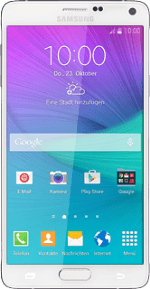
Samsung Galaxy Note 4
Copy contacts between your SIM and your phone
You can copy contacts between your SIM and phone. This way, you won't lose your contacts if you change your SIM or phone.
1. Find "Import/export contacts"
Press Contacts.
Press the menu icon.
Press Settings.
Press Contacts.
Press Import/export contacts.
2. Select option
Select one of the following options:
Copy contacts from your SIM to your phone, go to 2a.
Copy contacts from your phone to your SIM, go to 2b.
Copy contacts from your SIM to your phone, go to 2a.
Copy contacts from your phone to your SIM, go to 2b.
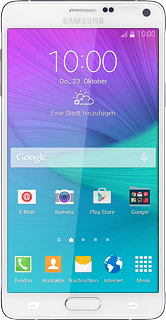
3. 2a - Copy contacts from your SIM to your phone
Press Import from SIM card.
Press Device.
Press the drop down list above "Search".
Press Select all.
Press Done.
4. 2b - Copy contacts from your phone to your SIM
Press Export to SIM card.
Press the drop down list above "Search".
Press Select all.
Press Done.
Press OK to confirm.
5. Return to the home screen
Press the Home key to return to the home screen.

