
Samsung Galaxy Note 3
View data usage
You can see how much data has been transferred using your phone's data connections when you use the browser or when you send and receive email messages etc.
1. Find "Data usage"
Slide your finger down the display starting from the top edge of your phone.
Press the settings icon.
Press the settings icon.
Press the Connections tab.
Press Data usage.
2. View data usage
Your phone's data usage is displayed.
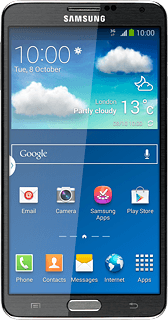
3. Return to the home screen
Press the Home key to return to the home screen.

