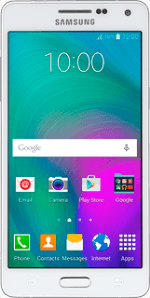
Samsung Galaxy A5
1 Find "Email"
Press Apps.
Press Email.
2 Enter email address
Key in your email address.
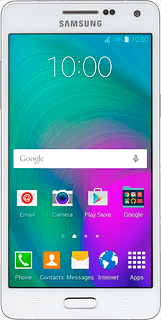
3 Enter password
Press Password and key in the password for your email account.
Press Next.
4 Select server type
Press POP3 account.
5 Enter username
Press the field below "Username" and key in the username for your email account.
6 Enter incoming server
Press the field below "POP3 server" and key in the name of your email provider's incoming server.
7 Turn off encryption of incoming email messages
Press the drop down list below "Security type".
Press None.
8 Enter incoming port
Press the field below "Port" and key in 110
9 Turn deletion of email messages on server on or off
Press the drop down list below "Delete email from server".
Press Never or When deleted from Inbox.
Press Next.
10 Enter outgoing server
Press the field below "SMTP server" and key in the name of your email provider's outgoing server.
11 Turn off encryption of outgoing email messages
Press the drop down list below "Security type".
Press None.
12 Enter outgoing port
Press the field below "Port" and key in 25
13 Turn SMTP authentication on or off
Press Require sign-in to turn the function on or off.
If you turn on SMTP authentication:
Press the field below "User name" and key in your username for your email provider's outgoing server.
Press the field below "User name" and key in your username for your email provider's outgoing server.
Press the field below "Password" and key in your password for your email provider's outgoing server.
Press Next.
14 Select settings for retrieval of new email messages
Press the drop down list below "Sync schedule".
Press Manual or the required period.
Press the drop down list below "Peak schedule".
Press Manual or the required period.
15 Turn email message synchronisation on or off
Press Sync Email to turn the function on or off.
16 Turn email message notification on or off
Press Notify me when email arrives to turn the function on or off.
Press Next.
17 Enter email account name
Key in a name for your email account.
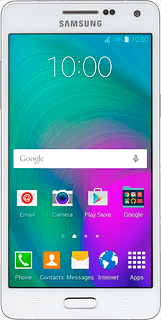
18 Enter sender name
Press the field below "Your name (Displayed on outgoing messages)" and key in the required sender name.
19 Finish setup
Press Done.
Wait while your phone retrieves new email messages.
Wait while your phone retrieves new email messages.
20 Return to the home screen
Press the Home key to return to the home screen.



