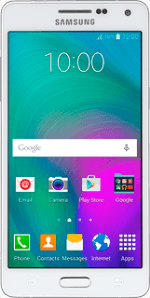
Samsung Galaxy A5
Use video recorder
When you record video clips using your phone's camera, you can select a number of settings to improve the quality of your video clips.
1. Turn on the video recorder
Press Apps.
Press Camera.
2. Use video recorder
The following steps describe how you:
Zoom in or out
Turn video light on or off
Select resolution
Turn geotagging on or off
Select memory
Record a video clip
Zoom in or out
Turn video light on or off
Select resolution
Turn geotagging on or off
Select memory
Record a video clip
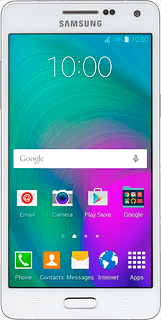
3. Zoom in or out
Drag two fingers together or apart to zoom in or out.
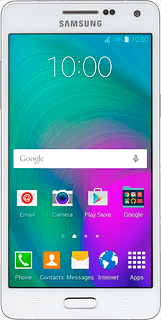
4. Turn video light on or off
Press the video light icon repeatedly to turn the function on or off.
5. Select resolution
Press the settings icon.
Press the menu icon.
Press Video size.
Press the required resolution.
6. Turn geotagging on or off
Press Location tags to turn the function on or off.
7. Select memory
Press Storage location.
Memory card is only available if you've inserted a memory card into your phone.
Press Device or Memory card.
Memory card is only available if you've inserted a memory card into your phone.
Press the Return key to return to recording mode.
Memory card is only available if you've inserted a memory card into your phone.
8. Record a video clip
Press the video recorder icon to start recording.
Press the stop icon to stop recording.
The video clip is automatically saved.
The video clip is automatically saved.
9. Return to the home screen
Press the Home key to return to the home screen.

