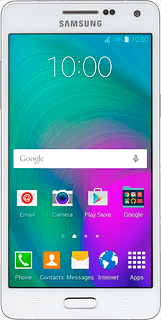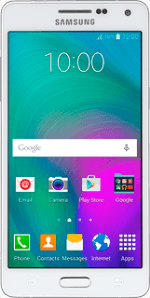
Samsung Galaxy A5
Use tethering
You can use your phone to create an internet connection from a laptop or desktop. Remember, you need to set up your phone for internet.
1. Connect phone and computer
Connect the data cable to the socket and to your computer's USB port.
2. Turn on tethering
Slide your finger down the display starting from the top edge of your phone.
Press the settings icon.
Press the settings icon.
Press Tethering and Mobile hotspot.
Press USB tethering until the function is turned on.
3. Establish connection
An internet connection from your computer via your phone is automatically established.
When the connection is established, you can access the internet from your computer.
When the connection is established, you can access the internet from your computer.