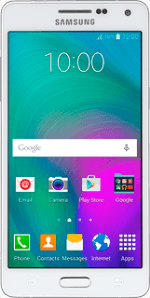
Samsung Galaxy A5
Add fixed numbers
When you add fixed numbers, you can only make calls to these numbers and emergency calls. Incoming calls aren't affected.
1. Find "FDN list"
Press Phone.
Press Keypad.
Press the menu icon.
Press Settings.
Press Call.
Press More settings.
After a moment the current settings are displayed.
After a moment the current settings are displayed.
Press Fixed Dialling Numbers.
Press FDN list.
2. Add fixed numbers
Press the menu icon.
Press Add contact.
Key in the required name.
Key in the required name.
Press Number and key in the required number.
Press PIN2 and key in your PIN2.
Press Save.
3. Return to the home screen
Press the Home key to return to the home screen.
