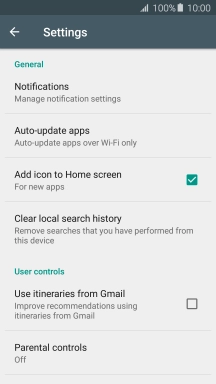Samsung Galaxy A5 (2016)
Android 5.1.1
Turn automatic update of apps on or off
You can set your phone to update apps automatically so you always have the newest versions installed.
1. 1. Find "Settings"
Press Apps.

Press Play Store.
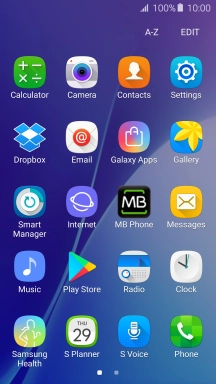
Slide your finger right starting from the left side of the screen.
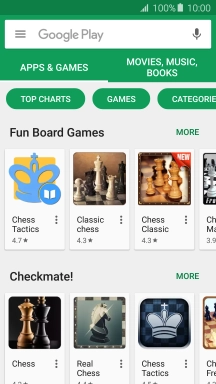
Press Settings.
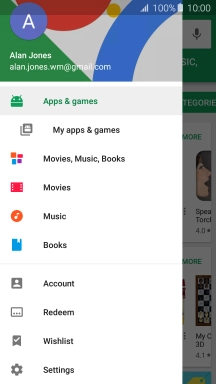
2. 2. Turn automatic update of apps on or off
Press Auto-update apps.
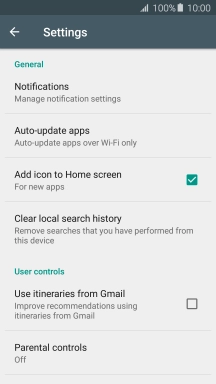
To turn off automatic update of apps, press Do not auto-update apps.
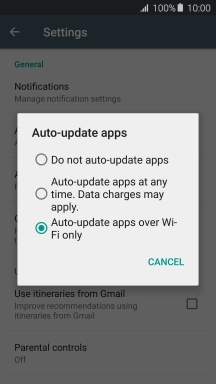
To turn on automatic update of apps using mobile network, press Auto-update apps at any time. Data charges may apply..
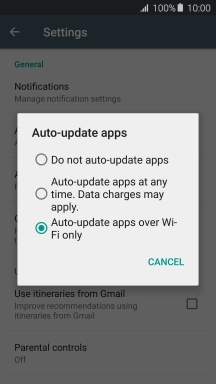
To turn on automatic update of apps using Wi-Fi, press Auto-update apps over Wi-Fi only.
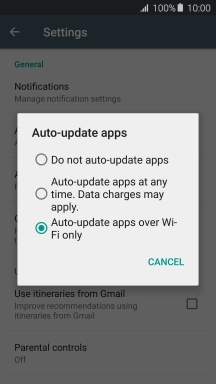
3. 3. Return to the home screen
Press the Home key to return to the home screen.