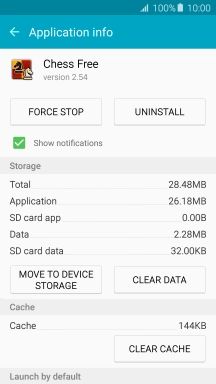Samsung Galaxy A5 (2016)
Android 5.1.1
1. Find "Application manager"
Slide your finger downwards starting from the top of the screen.

Press the settings icon.
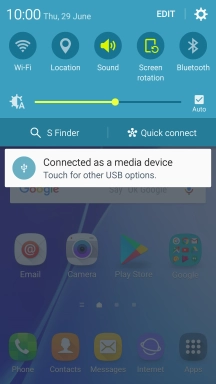
Press Applications.
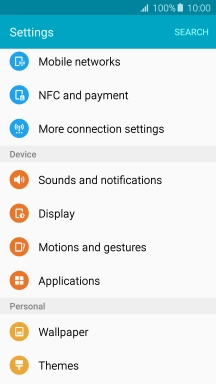
Press Application manager.
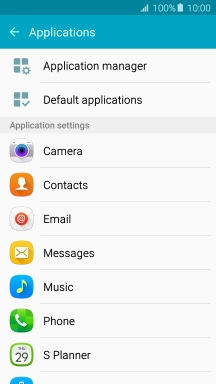
2. Move apps to memory card
Press ALL.
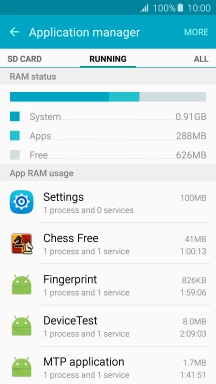
Press the required app.
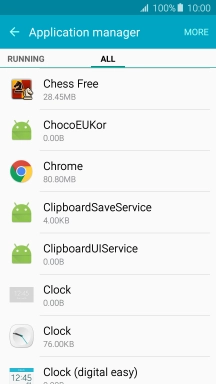
Press MOVE TO SD CARD.
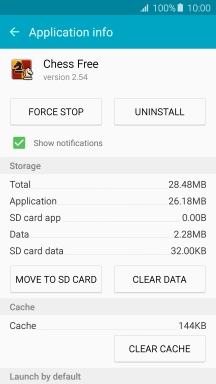
3. Return to the home screen
Press the Home key to return to the home screen.