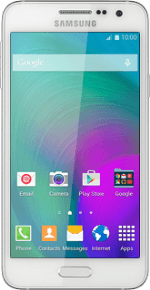
Samsung Galaxy A3
Divert calls to voicemail
To receive voice messages, you need to divert your calls to your voicemail. Remember, if you're on a pay as you go price plan, you can't divert calls to your voicemail.
1. Find "Voice call"
Press Phone.
Press Keypad.
Press the menu icon.
Press Settings.
Press Call.
Press More settings.
After a moment the current settings are displayed.
After a moment the current settings are displayed.
Press Call forwarding.
Press Voice call.
2. Select divert type
The current settings are displayed.
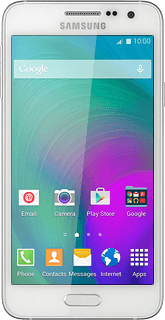
Press one of the following options:
Always forward
Always forward
Forward when busy
Forward when unanswered
Forward when unreachable
3. Divert calls to voicemail
Key in 707 and press Enable.
4. Return to the home screen
Press the Home key to return to the home screen.

