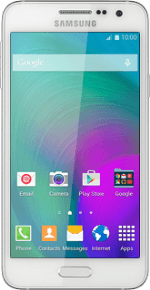
Samsung Galaxy A3
Turn use of phone lock code on or off
The phone lock code protects the contents of your phone from unauthorised use. When the phone lock code is turned on, it needs to be keyed in every time you turn on your phone and when it has been in sleep mode.
1. Find "Screen lock"
Slide your finger down the display starting from the top edge of your phone.
Press the settings icon.
Press the settings icon.
Press Lock screen.
Press Screen lock.
2. Select option
You can create several types of phone lock codes. The following steps show two examples:
Create phone lock code using a pattern, go to 2a.
Create phone lock code using a PIN, go to 2b.
Create phone lock code using a pattern, go to 2a.
Create phone lock code using a PIN, go to 2b.
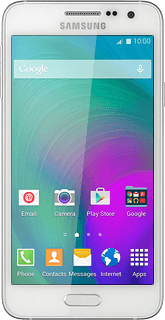
3. 2a - Create phone lock code using a pattern
Press Pattern.
Press and drag a point to connect at least four points.
Press Continue.
Repeat the selected phone lock code to confirm.
Repeat the selected phone lock code to confirm.
Press Confirm.
Key in a four-digit PIN and press Continue.
Key in the PIN again and press OK.
4. 2b - Create phone lock code using a PIN
Press PIN.
Key in the required phone lock code and press Continue.
Key in the phone lock code again and press OK.
5. Turn off use of phone lock code
Press None.
6. Return to the home screen
Press the Home key to return to the home screen.

