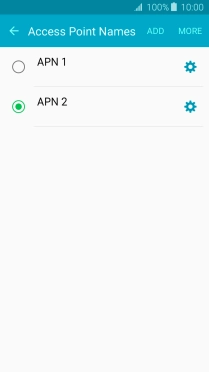Samsung Galaxy A3 (2016)
Android 5.1.1
Set up your phone for internet
The internet connection is shared by many functions on your phone such as internet browsing, receiving email messages and installing apps. You can access the internet as soon as you've inserted your SIM. If this isn't the case, you can set up your phone for internet manually.
1. 1. Find "Access Point Names"
Slide your finger downwards starting from the top of the screen.

Press the settings icon.
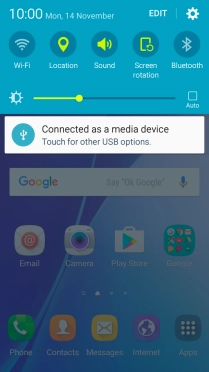
Press Mobile networks.
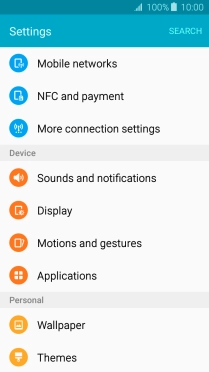
Press Access Point Names.
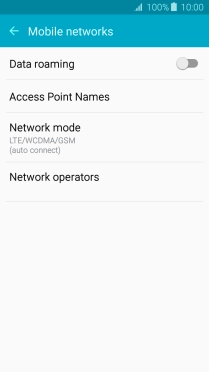
2. 2. Create new data connection
Press ADD.
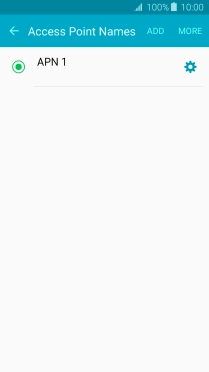
Press Name.
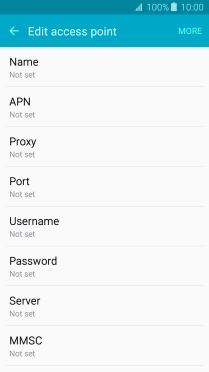
Key in Vodafone Internet and press OK.
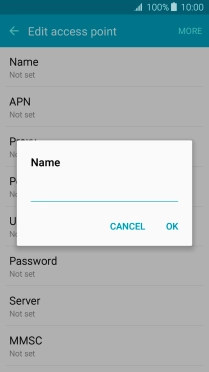
Vodafone Internet
3. 3. Enter APN
Press APN.
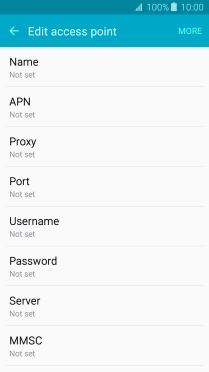
Key in vodafone and press OK.
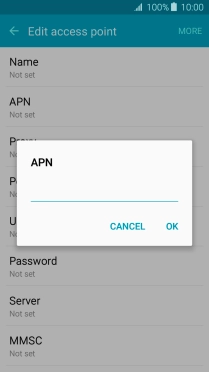
vodafone
4. 4. Enter country code
Press MCC.
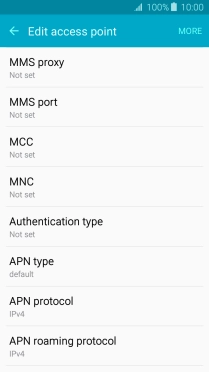
Key in 530 and press OK.
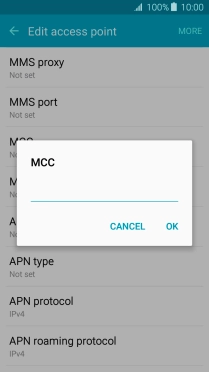
530
5. 5. Enter network code
Press MNC.
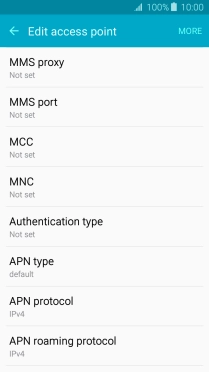
Key in 01 and press OK.
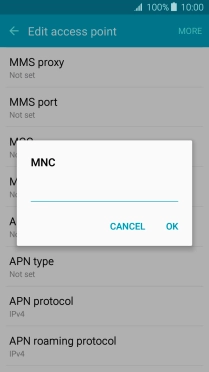
01
6. 6. Select authentication type
Press Authentication type.
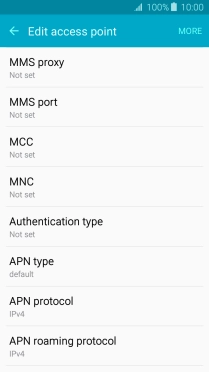
Press PAP.
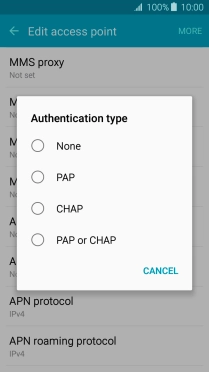
7. 7. Select APN type
Press APN type.
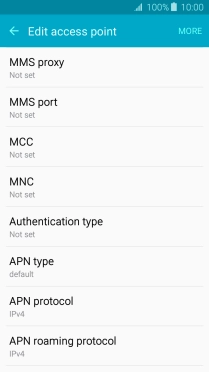
Key in default and press OK.
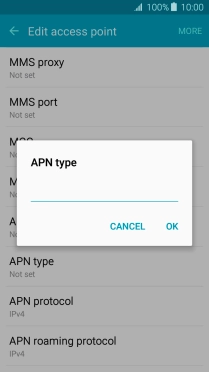
default
8. 8. Save data connection
Press MORE.
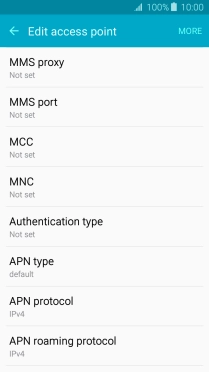
Press Save.

Press the field next to the data connection to activate it.
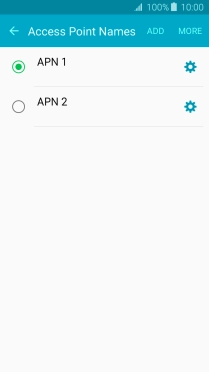
9. 9. Return to the home screen
Press the Home key to return to the home screen.