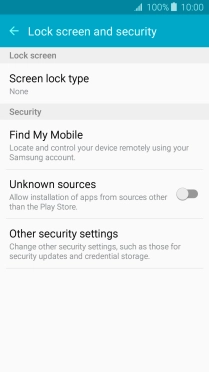Samsung Galaxy A3 (2016)
Android 5.1.1
Turn use of phone lock code on or off
The phone lock code prevents others from accessing the contents of your phone (such as pictures and messages). When the phone lock code is turned on, it needs to be used every time you turn on your phone and when it has been in sleep mode.
1. 1. Find "Screen lock type"
Slide your finger downwards starting from the top of the screen.

Press the settings icon.
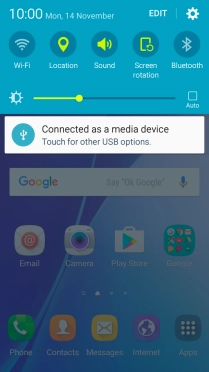
Press Lock screen and security.
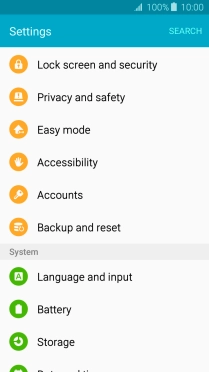
Press Screen lock type.
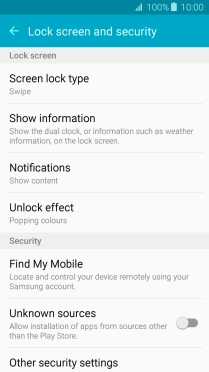
2. 2. Create phone lock code
Press Pattern.
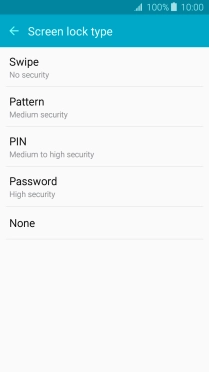
Slide your finger across the screen to connect at least four points and press CONTINUE.
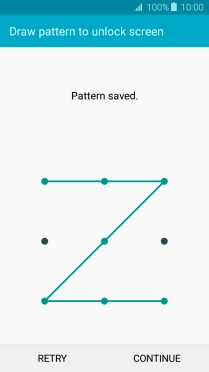
Repeat the selected phone lock code and press CONFIRM.
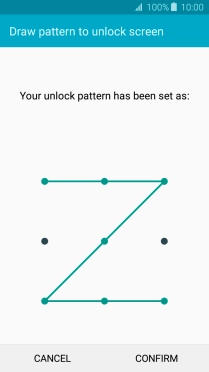
3. 3. Select PIN
Key in a four-digit PIN and press CONTINUE.
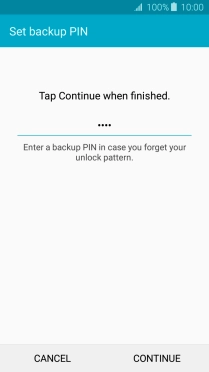
Key in the PIN again and press OK.
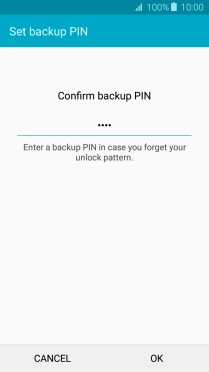
Press the required setting.
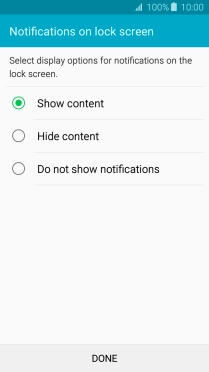
Press DONE.
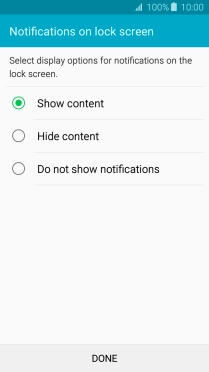
4. 4. Turn off use of phone lock code
Press Screen lock type and key in the current phone lock code.
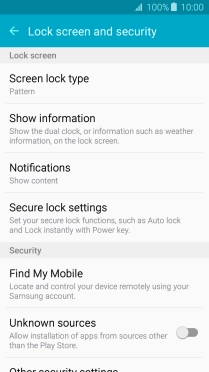
Press None.
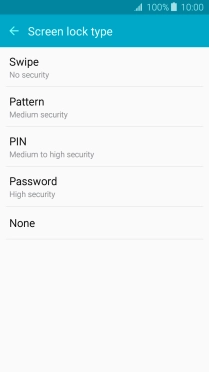
5. 5. Return to the home screen
Press the Home key to return to the home screen.