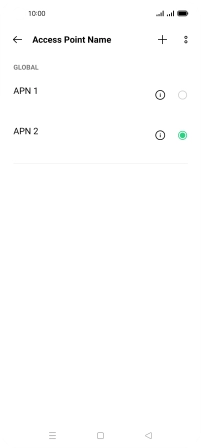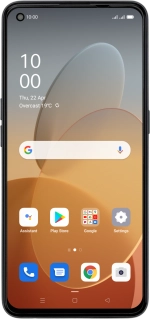
OPPO Find X3 Lite
Android 11.0
Set up your phone for internet
The internet connection is shared by many functions on your phone such as internet browsing, receiving email messages and installing apps. You can access the internet as soon as you've inserted your SIM. If this isn't the case, you can set up your phone for internet manually.
1. 1. Find "Access point name"
Slide two fingers downwards starting from the top of the screen.
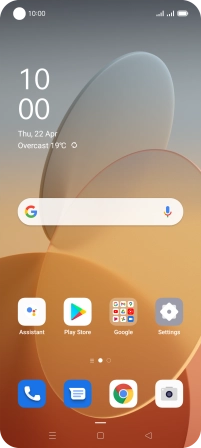
Press the settings icon.
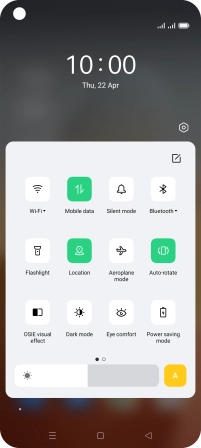
Press SIM card & mobile data.
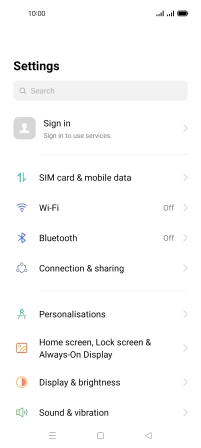
Press the required SIM.
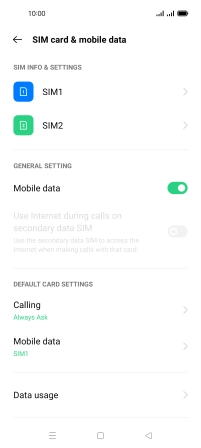
Press Access point name.
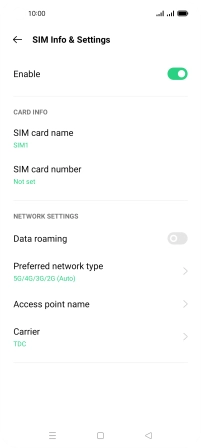
2. 2. Create new data connection
Press the add icon.
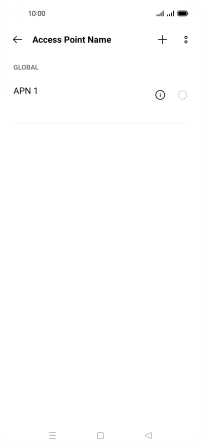
Press Name.
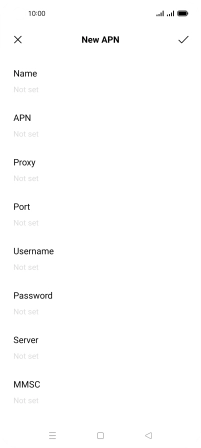
Key in Vodafone Internet and press the confirm icon.
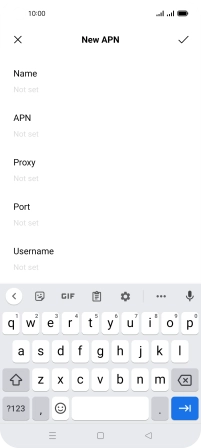
Vodafone Internet
3. 3. Enter APN
Press APN.
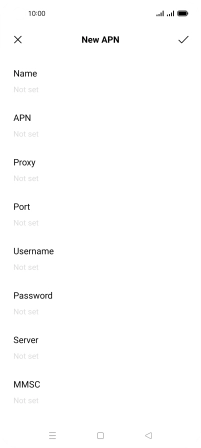
Key in vodafone and press the confirm icon.
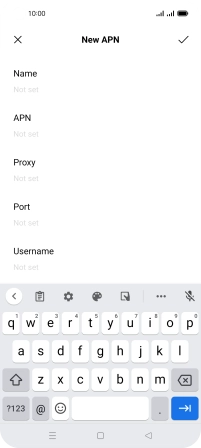
vodafone
4. 4. Enter country code
Press MCC.

Key in 530 and press the confirm icon.
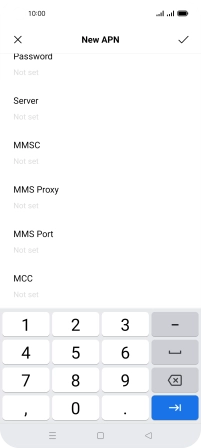
530
5. 5. Enter network code
Press MNC.

Key in 01 and press the confirm icon.
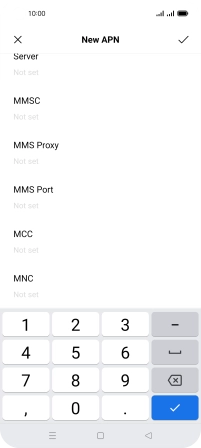
01
6. 6. Select authentication type
Press Authentication Type.

Press PAP.
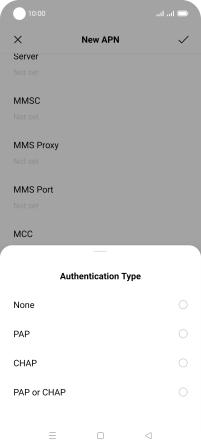
7. 7. Enter APN type
Press APN Type.

Key in default and press the confirm icon.
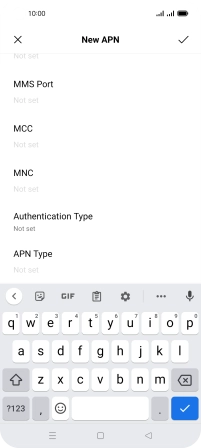
default
8. 8. Save data connection
Press the confirm icon.

Press the field next to the data connection to activate it.
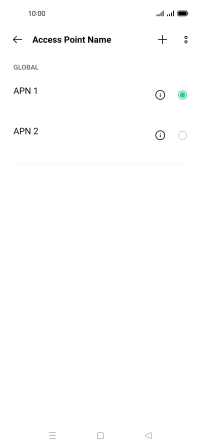
9. 9. Return to the home screen
Press the Home key to return to the home screen.