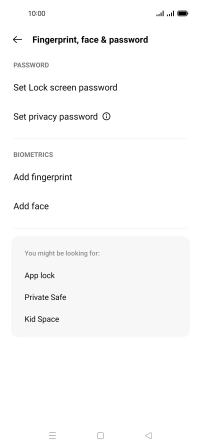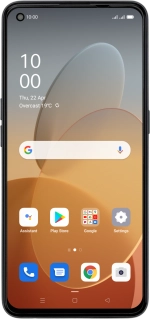
OPPO Find X3 Lite
Android 11.0
Turn use of phone lock code on or off
The phone lock code prevents others from accessing the contents of your phone (such as pictures and messages). When the phone lock code is turned on, it needs to be used every time you turn on your phone and when it has been in sleep mode.
1. 1. Find "Fingerprint, face & password"
Slide two fingers downwards starting from the top of the screen.
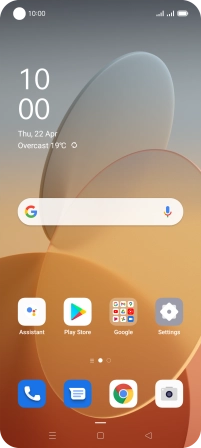
Press the settings icon.
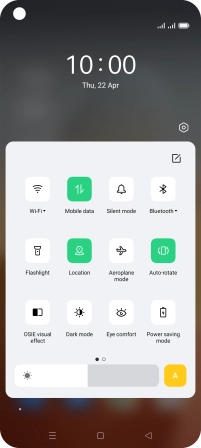
Press Fingerprint, face & password.
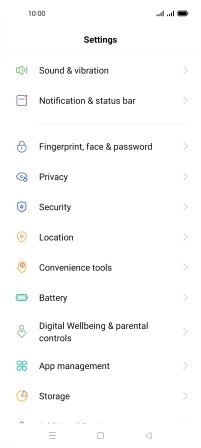
2. 2. Create phone lock code using a fingerprint
Press Add fingerprint.
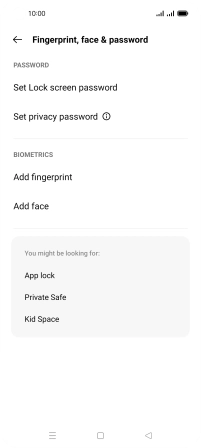
Press Continue.
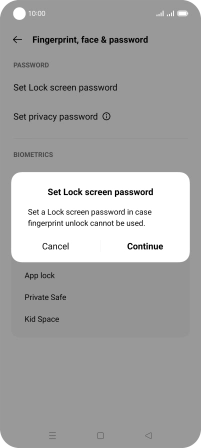
Press Use a different password type.
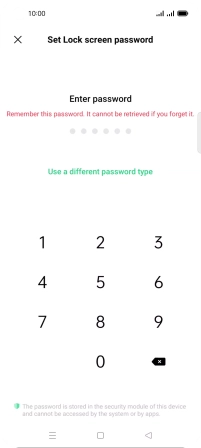
Press the required phone lock code and follow the instructions on the screen to create an additional phone lock code.
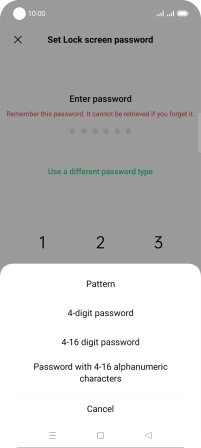
Follow the instructions on the screen to create the phone lock code using your fingerprint.
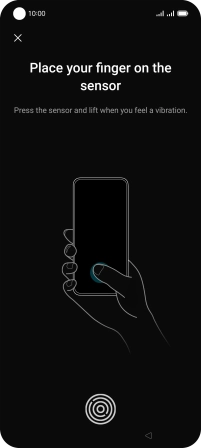
Press Done!.

Press the Return key.
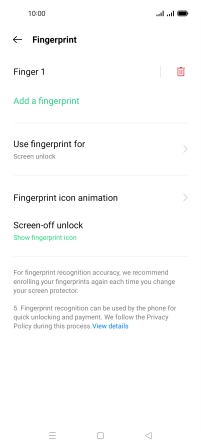
3. 3. Turn off use of phone lock code
Press Lock screen password and key in the additional phone lock code you created earlier.
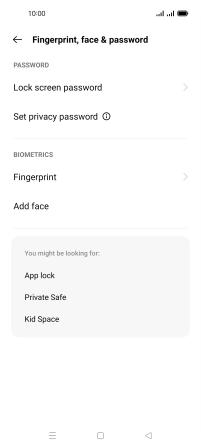
Press Turn off password.
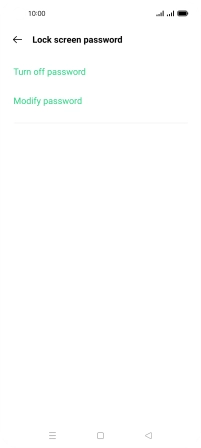
Press Disable.
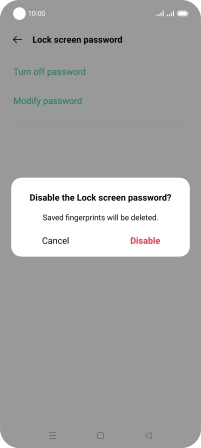
4. 4. Return to the home screen
Press the Home key to return to the home screen.