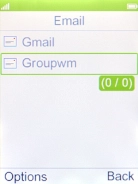MobiWire Dakota
Write and send email messages
You can send and receive email messages from your email accounts. To send and receive email messages, you need to set up your phone for email.
1. 1. Find "E-mail"
Press the Navigation key.

Select E-mail.
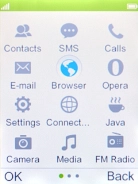
2. 2. Select email account
Select the required email account.
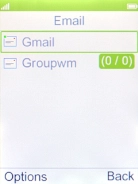
3. 3. Create new email message
Press the Left selection key.
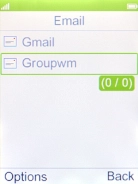
Select Write Email.
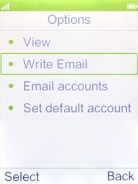
4. 4. Select recipient
Select To.
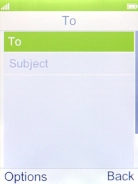
Select Add from Phonebook.
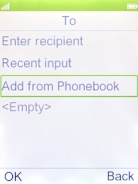
Select the required contact.
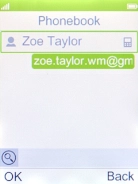
Press the Right selection key.
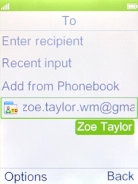
5. 5. Enter subject
Highlight Subject and key in the required subject.
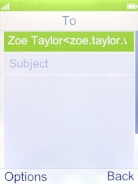
6. 6. Write text
Highlight the text input field and write the text for your email message.
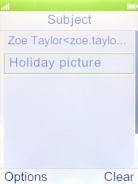
7. 7. Attach file
Press the Left selection key.
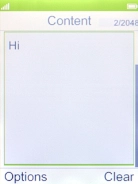
Select Add attachments.
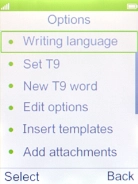
Go to the required folder and select the required file.
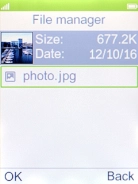
8. 8. Send the email message
Press the Left selection key.
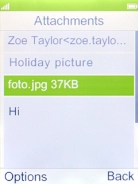
Select Send.
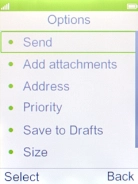
9. 9. Return to the home screen
Press Disconnect to return to the home screen.