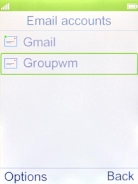MobiWire Dakota
Set up your phone for IMAP email
You can set up your phone to send and receive email messages from your email accounts. To set up your phone for IMAP email, you need to set up your phone for internet.
1. 1. Find "E-mail"
Press the Navigation key.

Select E-mail.
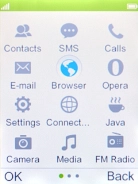
2. 2. Create new email account
Press the Left selection key.
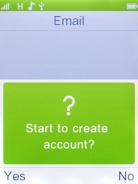
Select Other Email accounts.
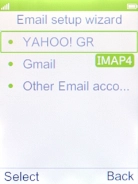
3. 3. Enter email address
Highlight the field below "Email address" and key in your email address.
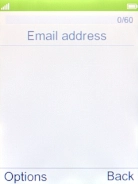
Press the Navigation key.
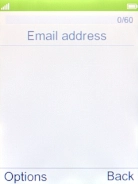
Select Next.
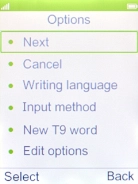
4. 4. Select server type
Select IMAP4.
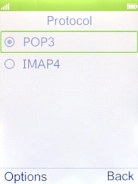
Press the Navigation key.
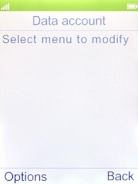
Select Next.
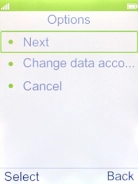
5. 5. Enter incoming server
Highlight the field below "Incoming server" and key in the name of your email provider's incoming server.
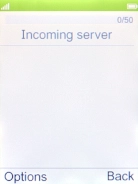
Press the Navigation key.
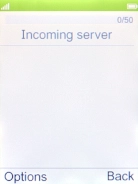
Select Next.
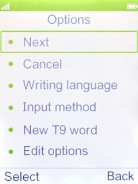
6. 6. Enter outgoing server
Highlight the field below "Outgoing server" and key in the name of your email provider's outgoing server.
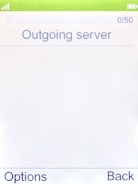
Press the Navigation key.
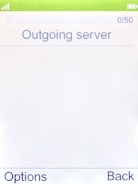
Select Next.
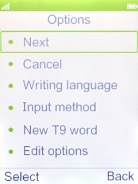
7. 7. Enter username
Highlight the field below "Username" and key in your username.
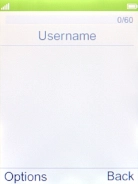
Press the Navigation key.
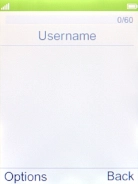
Select Next.
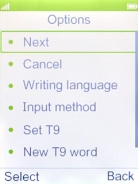
8. 8. Enter password
Highlight the field below "Password" and key in your password.
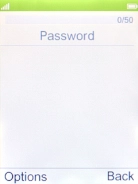
Press the Navigation key.
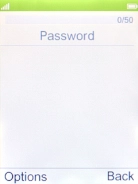
Select Next.
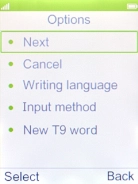
9. 9. Enter email account name
Highlight the field below "Account name" and key in the required name.
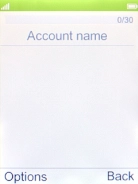
Press the Navigation key.
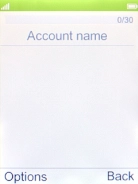
Select Done.
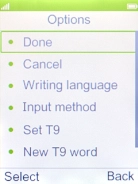
10. 10. Return to the home screen
Press Disconnect to return to the home screen.