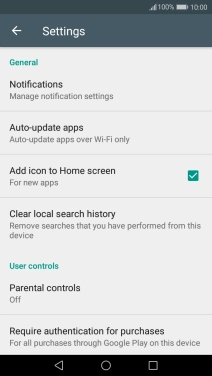Huawei Y7
Android 7.0
Turn automatic update of apps on or off
You can set your phone to update apps automatically so you always have the newest versions installed.
1. 1. Find "Auto-update apps"
Press Play Store.
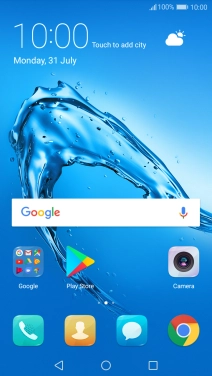
Slide your finger right starting from the left side of the screen.
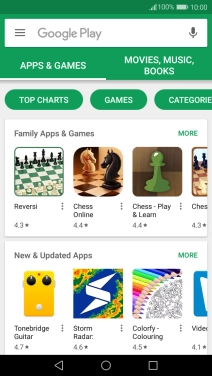
Press Settings.
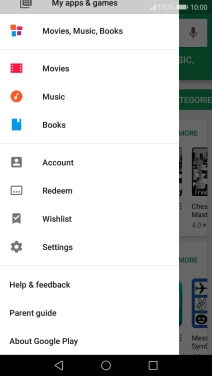
Press Auto-update apps.
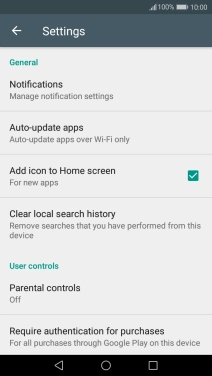
2. 2. Turn automatic update of apps on or off
Press Do not auto-update apps to turn off the function.
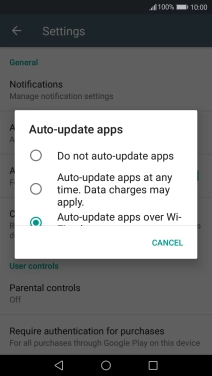
To turn on automatic update of apps using mobile network, press Auto-update apps at any time. Data charges may apply..
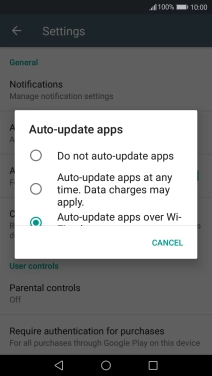
Press Auto-update apps over Wi-Fi only to turn on the function.
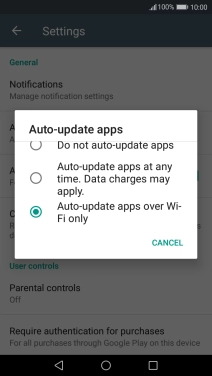
3. 3. Return to the home screen
Press the Home key to return to the home screen.