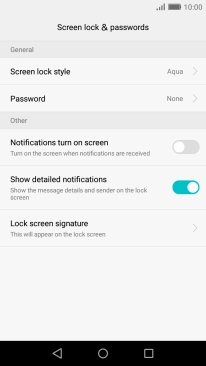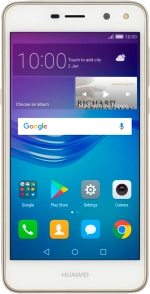
Huawei Y5 III
Android 6.0
Turn use of phone lock code on or off
The phone lock code prevents others from accessing the contents of your phone (such as pictures and messages). When the phone lock code is turned on, it needs to be used every time you turn on your phone and when it has been in sleep mode.
1. 1. Find "Screen lock & passwords"
Press Settings.
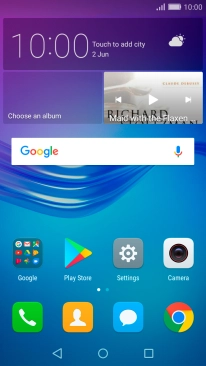
Press Screen lock & passwords.
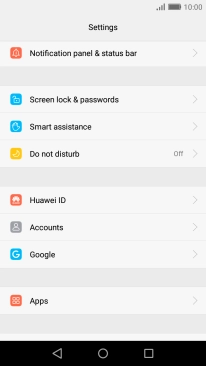
2. 2. Create phone lock code using a pattern
Press Password.
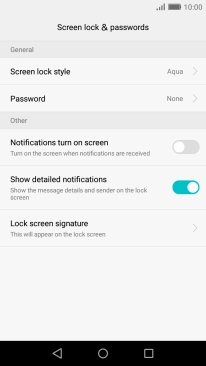
Press Pattern and drag your finger across the screen to connect at least four points. Repeat the selected phone lock code.
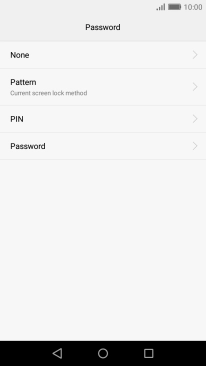
3. 3. Select PIN
Press PIN.
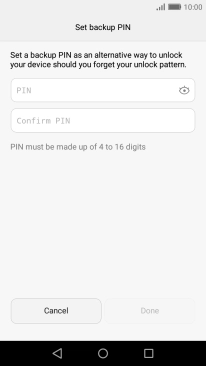
Key in a four-digit PIN and press Confirm PIN.
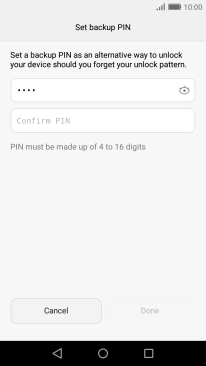
Key in the PIN again and press Done.
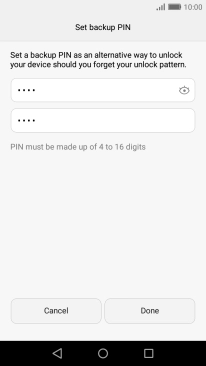
4. 4. Turn off use of phone lock code
Press Password.

Key in the current phone lock code and press None.
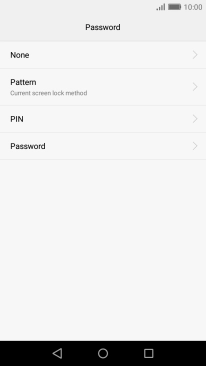
Press Remove.
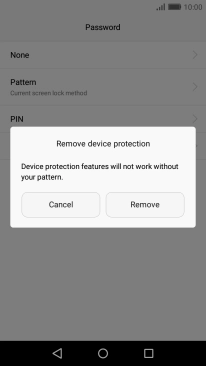
5. 5. Return to the home screen
Press the Home key to return to the home screen.