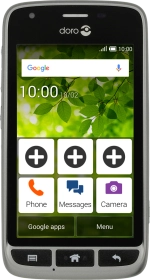
Doro Liberto 820 Mini
Android 4.4.2
Use video recorder
You can record video clips with your phone's video recorder.
1. 1. Turn on the camera
Press Camera.
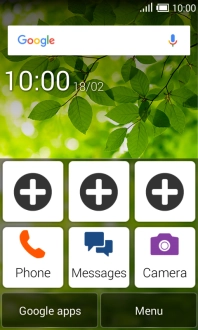
2. 2. Turn video light on or off
Press the video light icon.

Select the required setting and press the confirm icon.
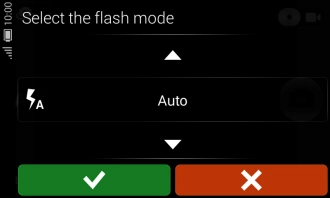
3. 3. Select resolution
Press the Menu key.

Press Camera settings.
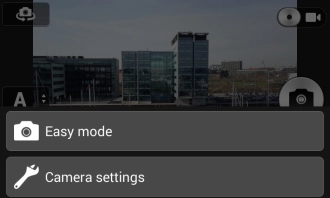
Press Video properties.
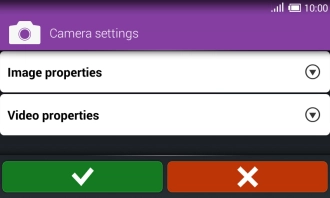
Press the field next to "Resolution".
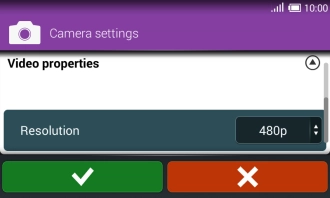
Select the required setting and press the confirm icon.
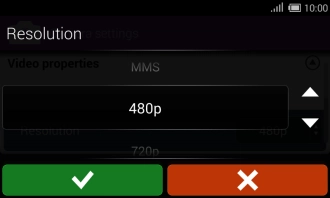
Press the confirm icon.
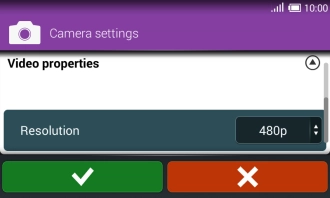
4. 4. Record video clip
Point the camera lens at the back of your phone at the required object.
Drag two fingers together or apart to zoom in or out.
Press the start recording icon.
Drag two fingers together or apart to zoom in or out.

Press the stop icon to stop recording.
Drag two fingers together or apart to zoom in or out.
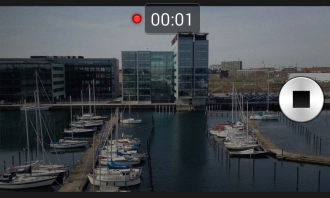
5. 5. Return to the home screen
Press the Home key to return to the home screen.









