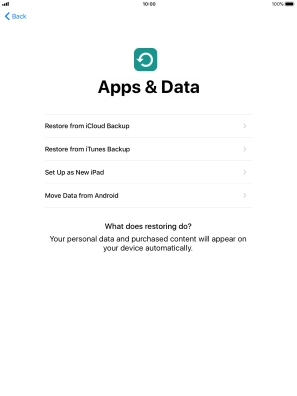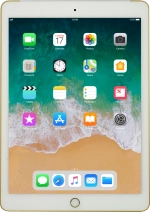
Apple iPad Air 2
iOS 11.0
Activate your tablet
You need to activate your tablet before using it for the first time and after a factory reset. Before you can activate your tablet, you need to insert your SIM into your tablet.
1. 1. Enter your PIN
If your SIM is locked, press Unlock.
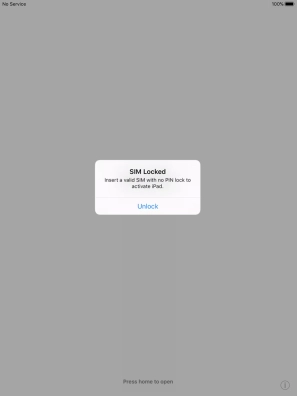
Key in your PIN and press OK.
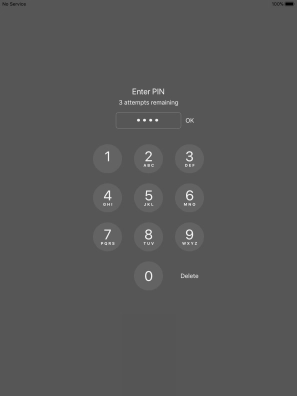
Press the Home key.
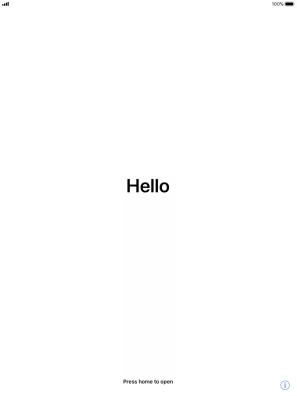
2. 2. Select general settings
Press the required language.

Press the required country or area.
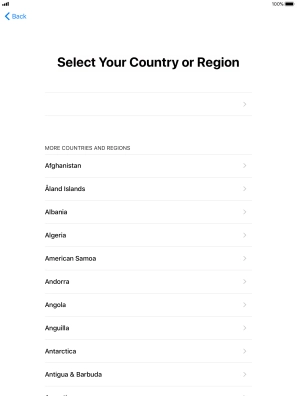
3. 3. Select setup method
Follow the instructions on the screen to transfer content from another iOS 11 device or press Set Up Manually.
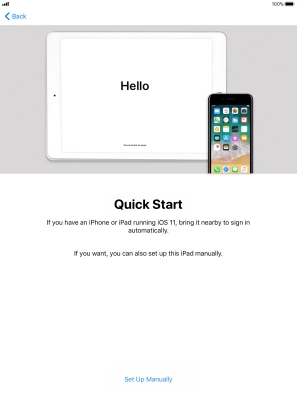
4. 4. Select Wi-Fi network
Press the required Wi-Fi network.
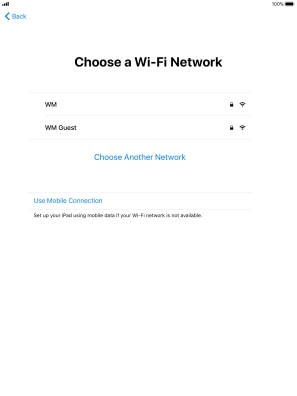
Key in the password for the Wi-Fi network and press Join.
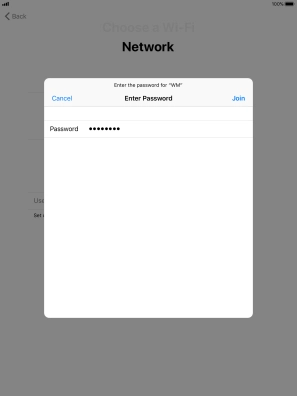
5. 5. Turn use of Touch ID on or off
Follow the instructions on the screen to turn on use of Touch ID or press Set Up Touch ID Later.
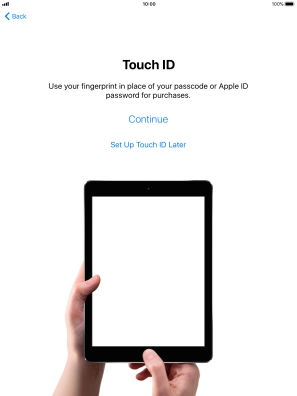
If you turn off the function, press Don't Use.
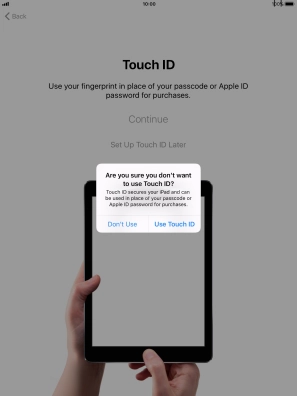
6. 6. Turn use of lock code on or off
Press Passcode Options.
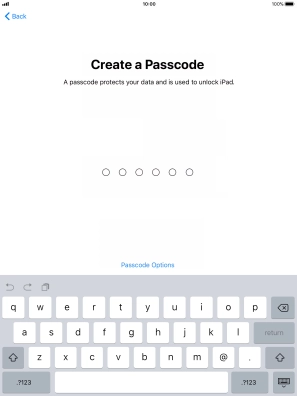
Follow the instructions on the screen to turn on use of lock code or press Don't Use Passcode.
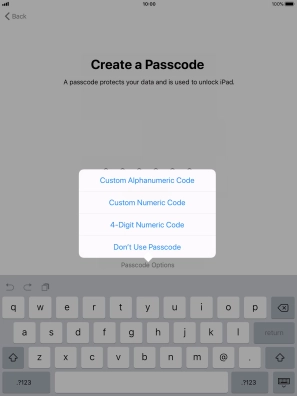
If you turn off the function, press Don't Use Passcode.
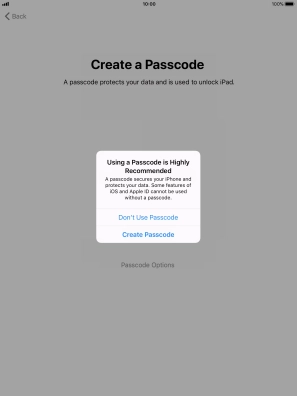
7. 7. Set up your tablet as a new iPad
Press Set Up as New iPad and follow the instructions on the screen to finish the activation.
If you've backed up content previously, you can restore the content from an iCloud backup or restore the content from an iTunes backup.