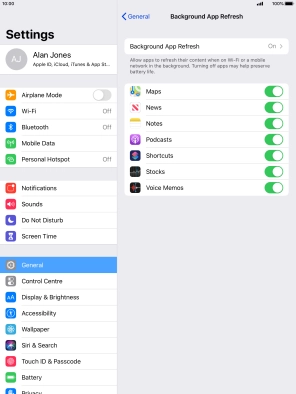Apple iPad 10.2 (7th gen.)
iPadOS 13.1
Select settings for background refresh of apps
Some apps keep running in the background when you return to the home screen. You can set your tablet to refresh apps in the background so that you'll still get notifications even if the app isn't actively in use.
1. 1. Find "Background App Refresh"
Press Settings.
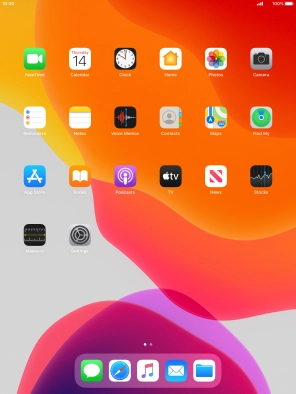
Press General.
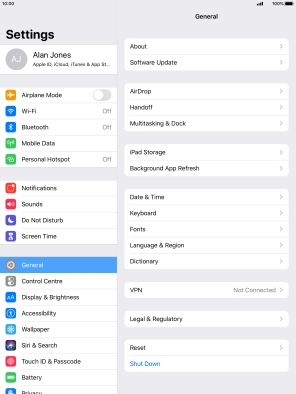
Press Background App Refresh.
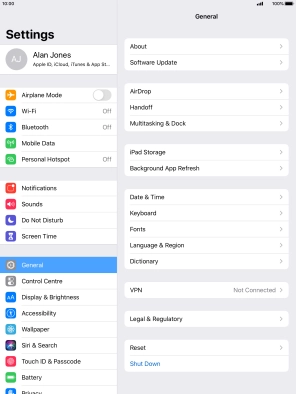
2. 2. Turn background refresh of apps on or off
Press Background App Refresh.
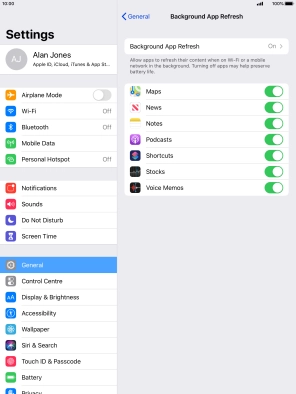
To turn off background refresh of apps, press Off.
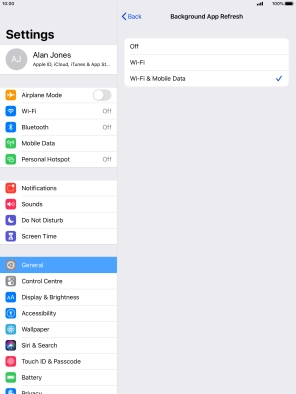
To turn on background refresh of apps using Wi-Fi, press Wi-Fi.
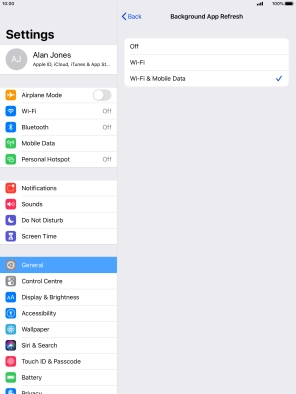
To turn on background refresh of apps using mobile network, press Wi-Fi & Mobile Data.
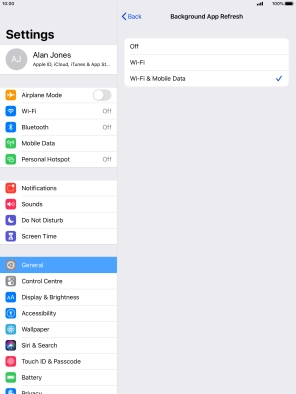
Press arrow left.
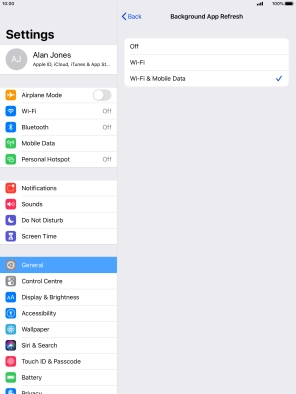
3. 3. Turn background refresh of specific apps on or off
Press the indicators next to the required apps to turn the function on or off.
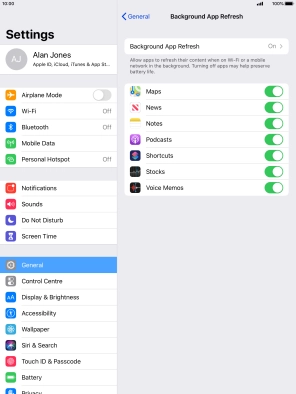
4. 4. Return to the home screen
Press the Home key to return to the home screen.